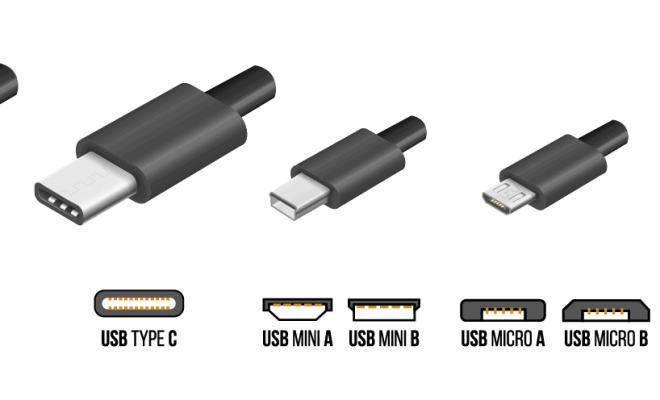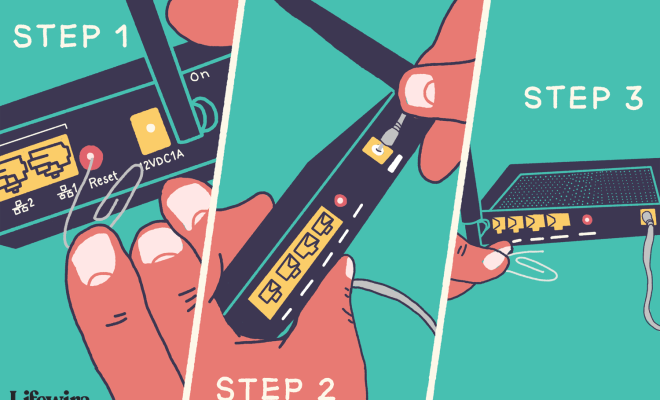How to Connect Sonos Beam to TV
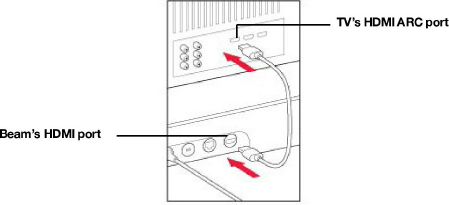
Sonos Beam is one of the most advanced soundbars available in the market today. It delivers high quality and immersive sound, making it perfect for movie nights, gaming, or even listening to music. In addition, it offers convenience, enabling users to connect it to TVs for an enhanced audio experience. If you’re struggling to connect your Sonos Beam to your TV, here is a step-by-step guide to help you out:
1. Check compatibility
Before you embark on connecting your Sonos Beam to your TV, it’s essential to check whether the two devices are compatible. The Beam connects to your TV through an HDMI ARC (Audio Return Channel) port. Most modern TVs come with an ARC port, but it’s important to ensure that yours does. If your TV doesn’t have an ARC port, you can use an optical cable instead.
2. Connect the HDMI ARC cable
Once you’ve confirmed that your TV has an ARC port and your Sonos Beam has a power connection, the next step is to connect the two devices with an HDMI ARC cable. Connect one end of the HDMI ARC cable to the Sonos Beam’s HDMI ARC port (labeled ‘HDMI ARC’). Connect the other end to the corresponding port on your TV. You should use the HDMI cable included in the Sonos Beam’s original packaging.
3. Turn on HDMI-CEC
HDMI-CEC or Consumer Electronics Control is a feature in modern television sets that allows you to control all connected devices with a single remote. To ensure that the Sonos Beam works perfectly, you need to activate HDMI-CEC. The process of turning on HDMI-CEC will vary depending on your TV’s manufacturer. You can refer to your TV owner’s manual to know how to do it.
4. Set up your Sonos Beam
Once you’ve connected your TV and Sonos Beam and turned on HDMI-CEC, you’ll need to set up your Sonos Beam. Download and install the Sonos app on your mobile device, then follow the prompts to set up the Beam. Ensure that you connect the app to your home WiFi network as well.
5. Configure sound settings
Finally, configure the audio settings on your TV. Navigate to the audio settings and select the Sonos Beam as the default sound output device. You can also adjust the EQ settings to suit your preferences or select from pre-configured settings for movies, music, and more.
In conclusion, connecting your Sonos Beam to your TV is a straightforward process that requires little technical knowledge. With the steps above, you can have your soundbar up and running, providing an enhanced audio experience for all your entertainment needs.