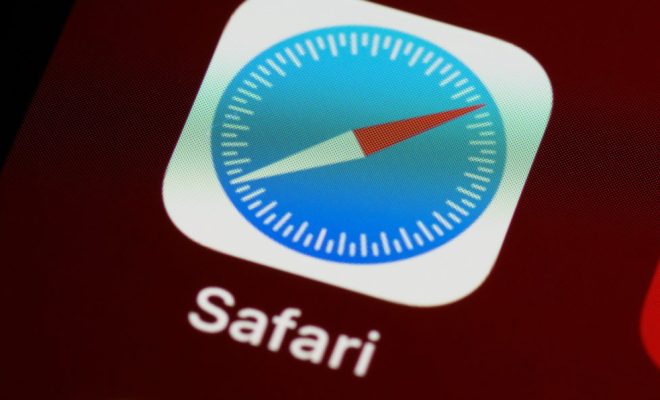How to Connect Google Home to Wi-Fi

Google Home is a smart speaker that offers a wide range of features, from playing your favorite music to answering your questions. However, to access these features, it is essential that you connect your Google Home to Wi-Fi. If you are a new user or facing difficulty in connecting your Google Home to Wi-Fi, follow the steps mentioned below.
Step 1: Placement of Google Home
Start by placing the Google Home device in a central location so that it can easily connect to Wi-Fi. Ensure that it is not placed near any walls or large metal objects, as it may interfere with the signal strength.
Step 2: Download the Google Home app
To connect your Google Home to Wi-Fi, you need to download the Google Home app on your smartphone or tablet. The app is available for both Android and iOS devices and can be downloaded from the Google Play Store or the App Store.
Step 3: Follow the setup instructions
Once you have downloaded the Google Home app, open it and select “Set up new devices.” The app will then ask for permission to access your location, microphone, and other settings essential for the setup process.
Step 4: Connect to Wi-Fi
The app will then ask you to connect your Google Home to Wi-Fi. You will need to enter your Wi-Fi name and password to connect. Ensure that the Wi-Fi network you are trying to connect to is stable and has a reliable internet connection.
Step 5: Complete the setup
After you have entered the Wi-Fi details, the app will complete the setup process, and your Google Home will be connected to Wi-Fi. You can now use your voice or the Google Home app to control your smart speaker and access all its features.
In conclusion, connecting your Google Home to Wi-Fi is essential to unlock its full potential. By following these simple steps, you can easily connect your Google Home to Wi-Fi and make the most of its features. If you face any issues during the setup process, check if your Wi-Fi network is stable and try restarting your router or modem.