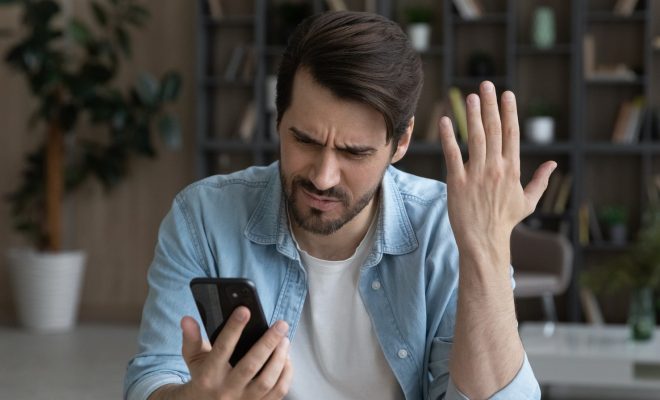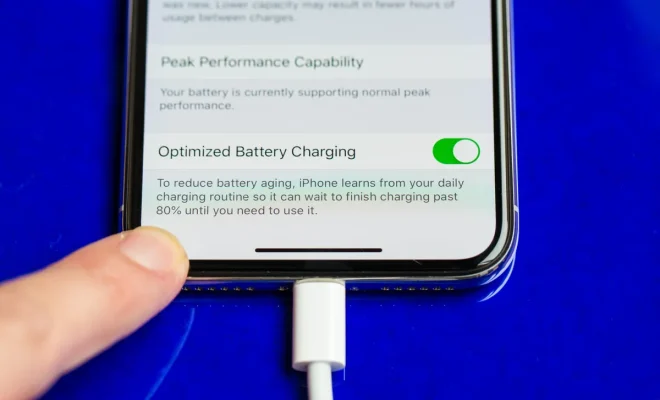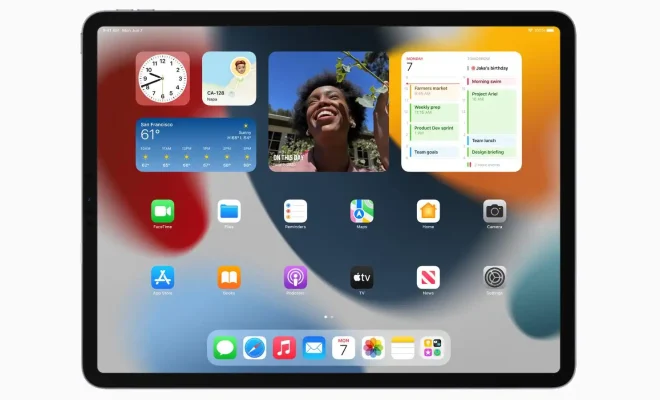How to Connect an iPhone to a Samsung TV
Connecting an iPhone to a Samsung TV can be a little tricky if you don’t know what you’re doing. However, with a few simple steps, you can easily connect your iPhone to your Samsung TV and enjoy your favorite content on a bigger screen. Here’s how to do it:
Use an HDMI cable: The easiest way to connect your iPhone to your Samsung TV is by using an HDMI cable. You’ll need an Apple Lightning to HDMI adapter and an HDMI cable to connect your iPhone to the TV. Once you have both, plug one end of the adapter into your iPhone and the other end of the HDMI cable into the adapter. Then, plug the other end of the HDMI cable into one of the HDMI ports on your Samsung TV.
Connect wirelessly: If you don’t have an HDMI cable, you can also connect your iPhone to your Samsung TV wirelessly. To do this, make sure your iPhone and Samsung TV are connected to the same Wi-Fi network. Then, open the Control Center on your iPhone by swiping up from the bottom of the screen. Tap on the “Screen Mirroring” option and select your Samsung TV. Your iPhone screen will now be mirrored on your Samsung TV.
Use AirPlay: If you have an Apple TV, you can use AirPlay to connect your iPhone to your Samsung TV. Make sure both your iPhone and Apple TV are connected to the same Wi-Fi network. Then, swipe up from the bottom of your iPhone screen to open the Control Center. Tap on the “Screen Mirroring” option and select your Apple TV. Your iPhone screen will now be mirrored on your Samsung TV via your Apple TV.
Use a streaming device: Another option is to use a streaming device, such as a Chromecast or Amazon Fire TV Stick, to connect your iPhone to your Samsung TV. Simply plug the streaming device into your Samsung TV and connect your iPhone to the streaming device using the device’s app or by mirroring your iPhone screen.
Overall, connecting your iPhone to your Samsung TV is easy with these four methods. Choose whichever method works best for you and enjoy your favorite content on a bigger screen.