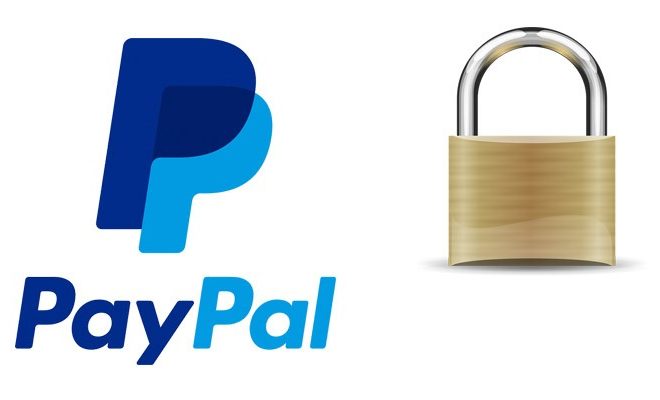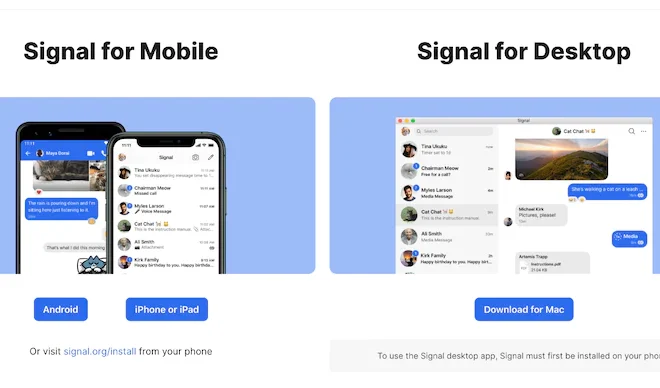How to Connect an Android Phone or Tablet to a TV
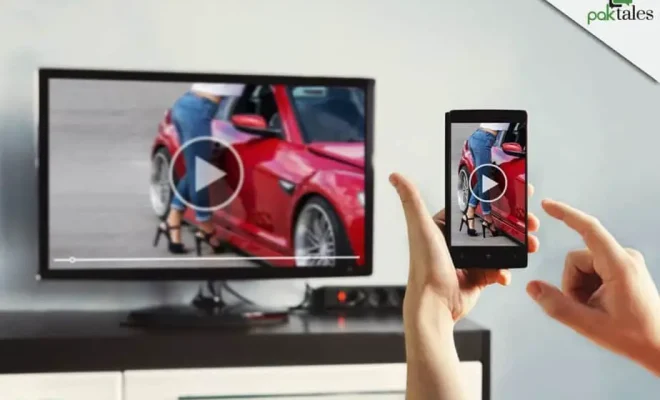
Connecting an Android phone or tablet to a TV can come in handy in many situations. Whether you want to share your photos with a larger audience, enjoy your favorite apps on a big screen, or simply expand your viewing experience, connecting your Android device to a TV is a great idea.
There are several ways to do this, from using a wired or wireless connection. In this article, we’ll discuss the most popular methods for connecting an Android phone or tablet to a TV.
Method 1: HDMI Cable
One of the simplest ways to connect your Android phone or tablet to a TV is by using an HDMI cable. This is probably the most popular method for connecting your device to a TV since most modern TVs have an HDMI port.
To connect your Android device to your TV with an HDMI cable, follow these steps:
Step 1:
Obtain an HDMI cable. If you don’t have one at home, you can easily find one at a local electronics store or online.
Step 2:
Connect one end of the HDMI cable to your TV’s HDMI port.
Step 3:
Connect the other end of the HDMI cable to your Android device using a USB-C to HDMI adapter.
Step 4:
Once you’ve connected your device to your TV with an HDMI cable, you should see the display of your Android phone or tablet on the TV.
Method 2: Chromecast
Chromecast is another popular option for connecting an Android device to a TV. This wireless connection method allows you to stream media from your Android phone or tablet to your TV without the need for an additional cable.
To connect your Android device to your TV using Chromecast, follow these steps:
Step 1:
Obtain a Chromecast device. You can buy one online or at your local electronics store.
Step 2:
Connect the Chromecast device to your TV’s HDMI port.
Step 3:
Install the Google Home app on your Android device.
Step 4:
Open the Google Home app and select “Add” to start setting up your Chromecast device.
Step 5:
Follow the instructions displayed on your device’s screen to set up your Chromecast.
Step 6:
Once your Chromecast is set up, you can start streaming media from your Android device to your TV using apps like Netflix, Hulu, or YouTube.
Method 3: Miracast
Miracast is another wireless option for connecting your Android device to your TV. This method allows you to display the contents of your Android screen on your TV without the need for cables.
To connect your Android device to your TV using Miracast, follow these steps:
Step 1:
Ensure that your TV supports Miracast. If your TV does not support this feature, you can buy a Miracast adapter from a local electronics store or online.
Step 2:
On your Android device, swipe down from the top of the screen to open the notification panel.
Step 3:
Tap the “Cast” icon to search for available devices.
Step 4: Select your TV or Miracast adapter from the list of available devices.
Step 5: If necessary, enter the PIN displayed on your TV or Miracast adapter to pair your devices.
Step 6: Once your devices are connected, you should see the contents of your Android screen displayed on your TV.
Connecting your Android device to a TV can be done in many ways, and some methods work better than others depending on your situation. Whether you choose to use an HDMI cable, Chromecast, or Miracast, you can easily expand your viewing experience and enjoy your favorite media on a bigger screen.