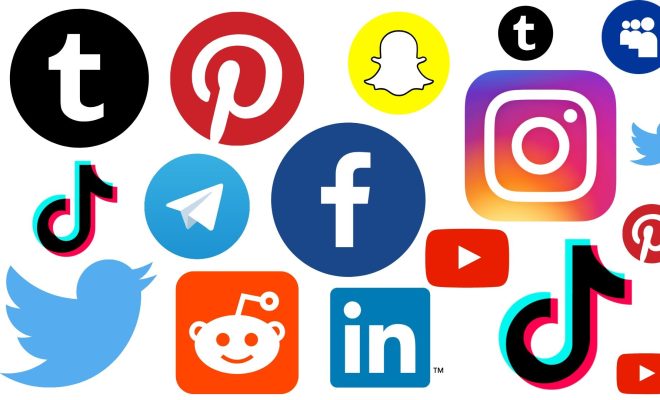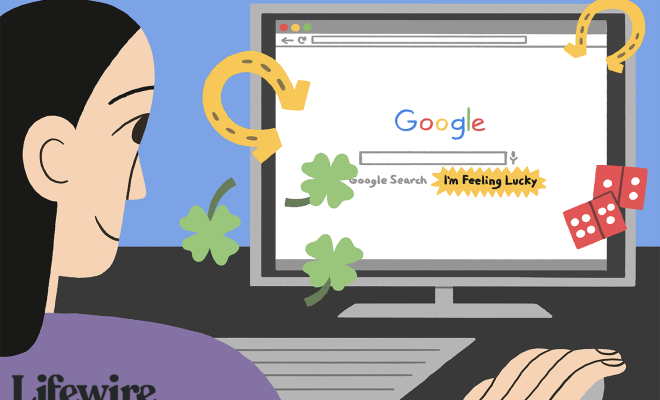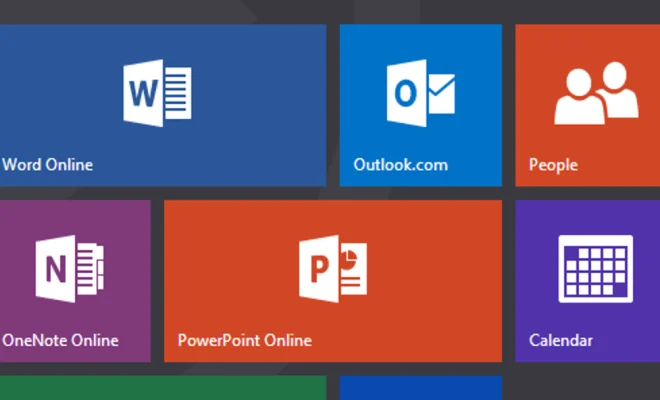How to Configure Gmail POP Settings

Gmail is one of the most popular email providers used worldwide. It provides an easy-to-use interface that includes a lot of features, including POP (Post Office Protocol) settings that allows users to access their emails from other email clients like Microsoft Outlook or Apple Mail. In this article, we will explain how to configure Gmail POP settings to access your emails on other email clients.
What is POP?
POP or Post Office Protocol is an email protocol that allows you to download your email messages from your email provider’s server to your email client. After taking a copy of your emails, it deletes them from the server. This means that when you access your emails from a different device or email client, you will not see the same messages again. Also, any changes you make to your emails or folders on your email client will not be reflected on your email provider’s server.
Configure POP Settings in Gmail
1. Open Gmail:
First, open Gmail from your web browser and log in to your account.
2. Enable POP:
In Gmail, click on the gear icon located in the top right corner of the screen, and select ‘Settings’ from the dropdown menu. In the Settings page, select ‘Forwarding and POP/IMAP’ tab. Scroll down until you see ‘POP Download’ and ensure that POP is enabled. You can select to keep a copy of your emails on the server if you wish.
3. Select Behavior:
Now, you need to select what behavior you want for your emails after downloading them to your email client. There are three options available: keep Gmail’s copy in the inbox, archive Gmail’s copy, or delete Gmail’s copy. Select the option that you require.
4. Save Settings:
After selecting the behavior, scroll down, and click on ‘Save Changes’.
Configure Email Client with Gmail POP Settings
Once you have configured the POP settings in your Gmail account, you need to set up your email client with your Gmail POP settings. The exact steps to do this vary depending on the email client you are using. Generally, email clients will require the following information:
– Email Address: Your Gmail email address
– Password: Your Gmail password
– Incoming Mail Server: pop.gmail.com
– Outgoing Mail Server: smtp.gmail.com
– Port: 995 for pop.gmail.com and 587 for smtp.gmail.com
– SSL: Enabled
You may also need to authenticate your Gmail account with your email client to access your emails.
Conclusion
Configuring Gmail POP settings is a simple process that allows you to access your emails from other email clients. Remember that POP deletes your emails from the server, so ensure that you keep a copy of important messages. Once you have set up your email client with your Gmail POP settings, you can easily manage your emails on any device or email client