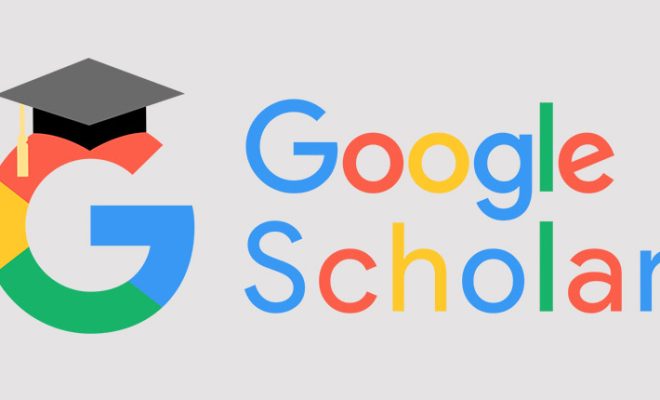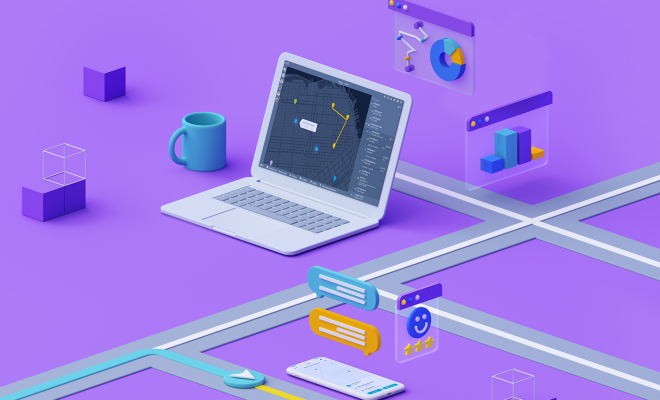How to Completely Delete and Uninstall Apps on Android

Android has become the most popular mobile operating system worldwide due to its user-friendly interface and vast range of apps available on the Google Play Store. However, with the abundance of apps installed on your Android phone, it can get cluttered, and there may be times when you need to uninstall and delete apps you no longer need or want. Here is a step-by-step guide to help you completely delete and uninstall apps on Android.
Step 1: Open the App Drawer
Start by opening the App Drawer, which is a grid of all of the apps on your device. The App Drawer can be accessed by tapping on the icon that looks like a circle with all apps on it at the bottom of the home screen. The App Drawer contains every app on your device, whether it’s pre-installed or downloaded from the Google Play Store.
Step 2: Long Press on the App
Once you find the app you want to uninstall, long-press on the app icon. A menu will appear on the screen with several options, including “Uninstall,” “App Info,” “Add to home screen,” and “Disable.” Tap on “Uninstall” to begin the process of deleting the app.
Step 3: Confirm Uninstall
After tapping on “Uninstall,” you will be prompted to confirm that you want to remove the app. Tap on “OK” to confirm. The app will begin uninstalling, which may take a few seconds or a minute or two, depending on the size of the app.
Step 4: Clear Data and Cache
After the app has been uninstalled, you may want to clear the data and cache to remove any remnants of the app from the device. To do this, open the “Settings” app, then tap on “Apps & notifications.” Find the app you just uninstalled and tap on it. Tap on “Storage & cache.” Then, tap on “Clear storage” and “Clear cache” to remove any data and cache files associated with the app.
Step 5: Repeat Steps for Other Apps
Repeat these steps for any other apps you want to uninstall and delete from your device.
In conclusion, while uninstalling apps from Android is relatively easy, taking the extra step of clearing data and cache will ensure that the app is entirely removed from your device. This will help free up space and allow your device to run more efficiently. Additionally, when you delete apps you no longer at use, it also adds an element of privacy as remnants of the app may contain information about your activities. By following these simple steps, you can clean up your Android device and keep it running smoothly.