How to Close All Tabs in Safari, Chrome, and Google on Your iPhone
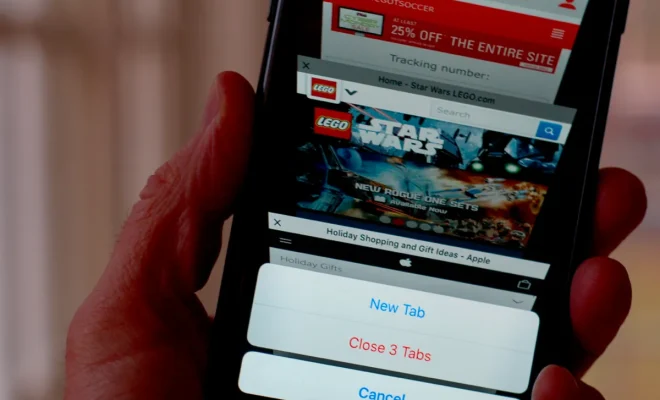
Having multiple tabs open in your mobile browser can be convenient for multitasking or keeping track of various web pages. However, there are times when you may want to close all tabs at once to declutter your browsing experience or improve performance. If you’re an iPhone user and want to quickly close all tabs in Safari, Chrome, or Google (formerly known as the Google app), follow these simple steps.
Closing All Tabs in Safari:
1. Launch the Safari app on your iPhone.
2. Tap and hold the tab switcher icon located at the bottom-right corner of the screen—it looks like two overlapping squares.
3. A menu will appear with different options—tap “Close All [number] Tabs” from within this menu.
4. Confirm by tapping “Close Tabs” when prompted.
All open tabs in Safari will now be closed simultaneously.
Closing All Tabs in Chrome:
1. Open the Chrome app on your iPhone. 2 . Look for a small square icon with a number inside it located at the top-right corner of the screen—it represents the number of open tabs. 3 . Tap on this square icon displaying tab count; doing so opens up a new window showing all active tabs. 4 . In this new window:
• Locate and tap onto three vertical dots (⋮) placed towards right-hand side near top edge—this reveals additional options/settings menu for each tab individually .
• From available options displayed within pop-up: – Select “Close All Tabs.” 5 . A confirmation prompt asking if you want to close all tabs will appear—confirm by tapping “Close.”
Chrome will now close all currently opened browser tabs instantly.
Closing All Tabs in Google (Google App):
1 . Open up the Google app on your iPhone device.
2 . At bottom part of screen, locate toolbar icons representing Discover, Search, and More—tap onto the “More” icon (three horizontal dots) positioned at rightmost side.
3 . A menu will slide up from bottom of screen, presenting various options. – From these options: – Tap on “Recent” to access a list of recently visited web pages.
4 . Within this Recent page view: – Look for three vertical dots (⋮) placed towards right-hand side near top edge of screen—tapping it opens additional settings/menu related to each tab individually. – Choose option labeled as “Close All Tabs.”
5 . Confirm by tapping “Close All Tabs” when prompted.
All tabs within the Google app will now be closed simultaneously.
Conclusion
Closing all tabs in your mobile browser can help declutter your browsing experience and improve performance. Whether you use Safari, Chrome, or the Google app on your iPhone, following these simple steps allows you to quickly close all open tabs with just a few taps. Keep in mind that closing all tabs is permanent; ensure that you have saved any necessary information before proceeding. Enjoy a fresh start with a clean slate in your mobile browsing!






