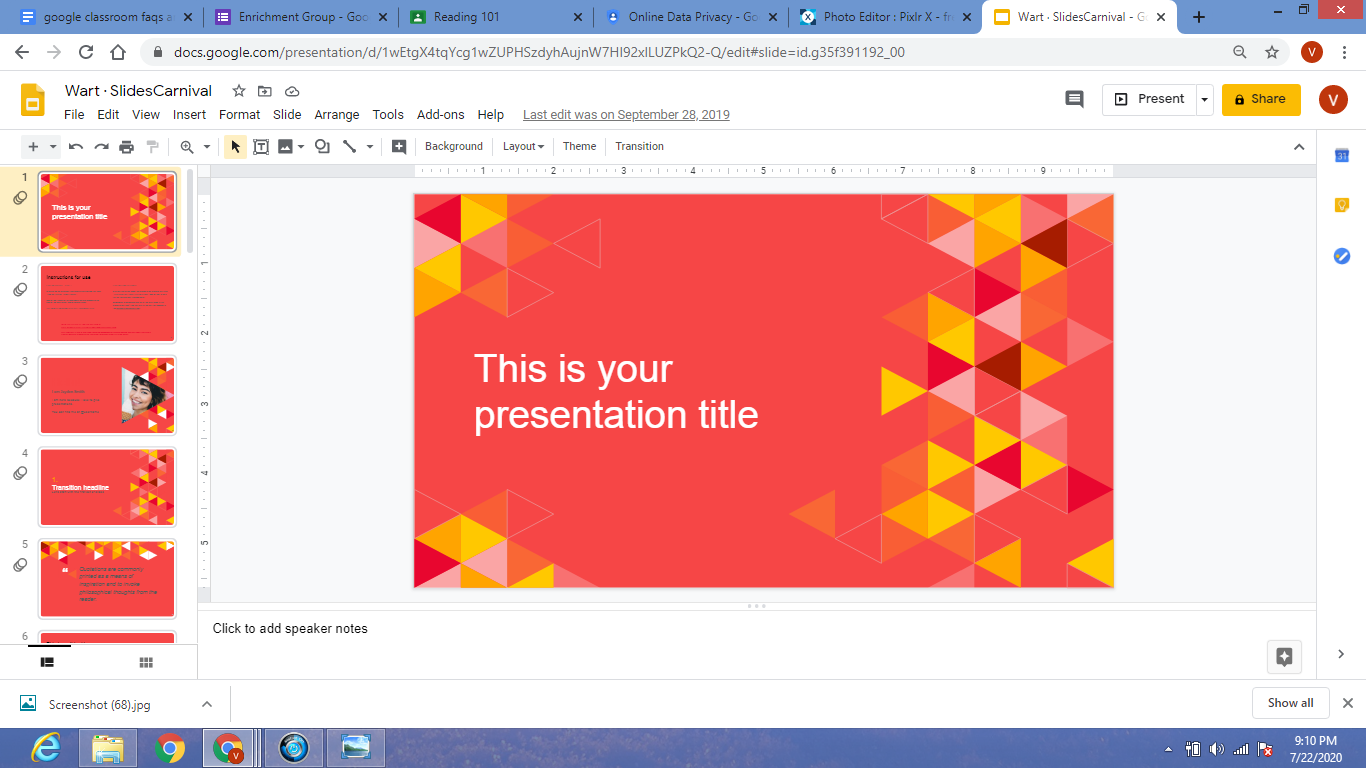How to Clear Your Facebook Search History
Facebook is a platform that we all use to stay connected with our friends and family members. It allows us to like, comment, and share our thoughts and ideas with others. But, just like any other social media platform, Facebook also keeps track of our search history. The history includes all the searches that we have made on this platform. Therefore, it is important to clear your Facebook search history periodically to maintain your privacy. This article outlines some simple steps for clearing your Facebook search history.
Step 1: Go to your Facebook Account Settings
The first step is to log in to your Facebook account and go to your account settings. To get to your account settings, click on the small down arrow on the top right corner of your Facebook screen. From the drop-down menu that appears, select ‘Settings & Privacy’ and then click on ‘Settings.’
Step 2: Go to ‘Activity Log’
Once you are in your account settings, go to the ‘Activity Log’ tab located on the left side of your screen. Click on it to open your activity log.
Step 3: Find ‘Search History’
In your activity log, you will see several options on the left side of your screen. Find and click on ‘Search History.’ This option will show you all the searches you have made on the platform.
Step 4: Clear Individual Search History
If you want to delete a specific search from your history, you can click on the ‘Edit’ button located next to the search and click ‘Delete.’ This will remove the particular search from your history.
Step 5: Clear Entire Search History
To clear your entire search history, click on the ‘Clear Searches’ option located on the right side of your search bar. Once you click on it, Facebook will ask you to confirm it. Click on ‘Clear Searches’ again, and all your search history will disappear.