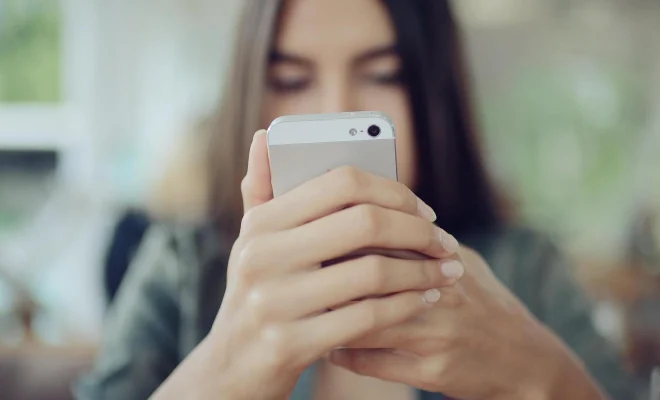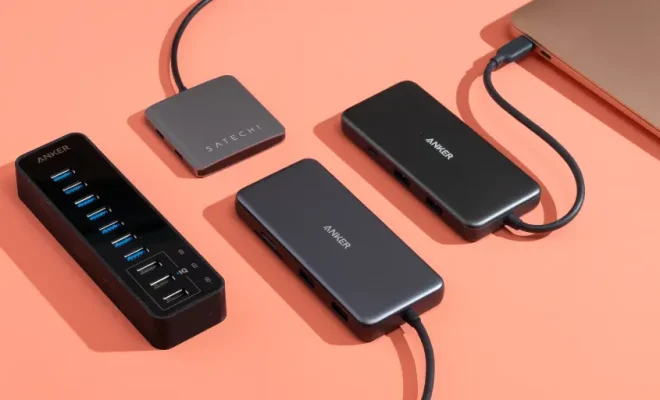How to Clean Your Dirty MacBook

As a MacBook user, it’s important to keep your device clean not only to maintain its aesthetic value but also to keep it functioning optimally. Dirt and dust accumulation can cause overheating, slow performance, and even hardware damage. Here’s a guide on how to clean your dirty MacBook:
- Shut down your MacBook and detach all cables: Before cleaning your MacBook, make sure it’s turned off and unplugged to avoid any damage or electric shock.
- Gather cleaning tools: You need just a few supplies to clean your MacBook. Use a soft, lint-free cloth, a microfiber cloth, and an electronics-specific cleaning solution. Avoid using water or alcohol as they can damage the MacBook’s finish.
- Clean the screen: After securing your MacBook and the tools, clean the screen first. Use the soft, lint-free cloth to wipe off any dirt or dust. If you have any stubborn stains or smudges, use the electronics-specific cleaning solution to remove them.
- Clean the keyboard and trackpad: The keyboard and trackpad are prone to accumulating dirt and oils from your fingers. To clean them, use the microfiber cloth to wipe them down gently with the electronics-specific cleaning solution. Be careful not to press too hard or damage any keys.
- Clean the ports and fan vents: Dirt and other small particles can accumulate in your MacBook’s ports or fan vents, causing problems with your device’s performance. To clean them, use a toothbrush with soft bristles to remove dust and dirt.
- Use compressed air: You can also use compressed air to clean your MacBook’s ports and keyboard. Point the can nozzle directly at the port opening and spray a short burst of air to clean out any dirt or debris.
- Clean the exterior: After cleaning the MacBook’s interior, you can now clean the exterior. Use the soft, lint-free cloth to wipe down the exterior of your MacBook, including the bottom and sides.