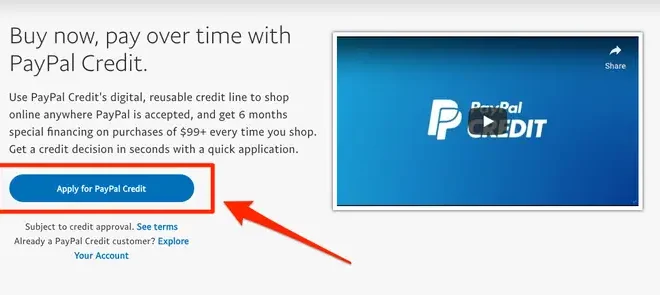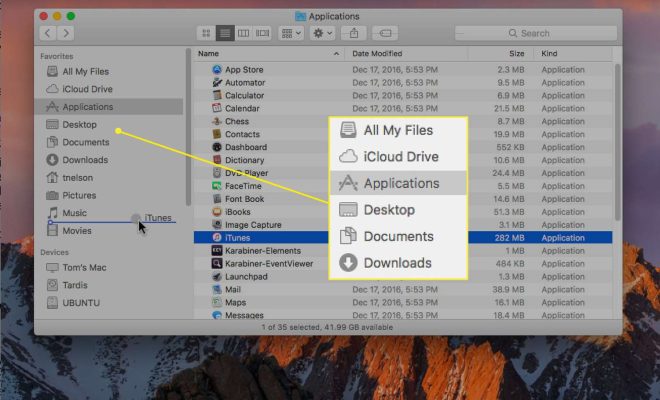How to Check the Phone Model on Your Android
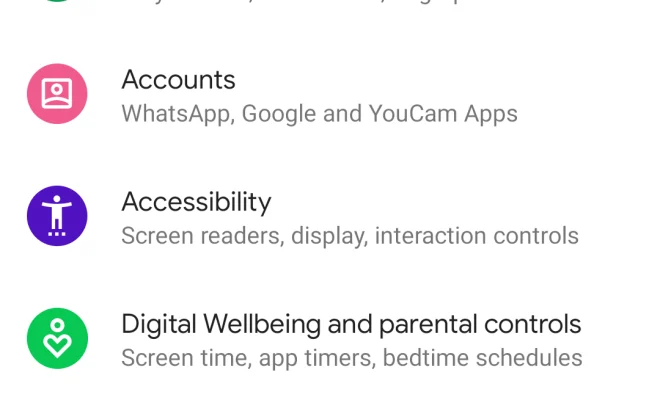
If you’re an Android user who’s ever gone to download an app, you know that certain ones won’t work with certain devices. But how do you know what kind of Android device you have? Fortunately, there are a few easy ways you can check your phone model on your Android device.
Method 1: Check the device settings
1. Open the “Settings” app on your Android device.
2. Scroll down until you see “About phone” or “About tablet” and tap on it.
3. Look for “Model number” or “Device model”. This will display the model of your device.
Method 2: Check the phone box or user manual
If you still have the box or user manual that came with your device, you can check the model number there. Look for a label or sticker with the model number listed, or check the “Specifications” section of the manual.
Method 3: Check the back of your phone
Some manufacturers print the device model on the back of the phone. Look for a label or sticker on the back of your device that lists the model number.
Method 4: Use a third-party app
There are several apps available that can help you identify your device model. Some of the most popular include:
– CPU-Z: This app provides detailed information about your device, including the model number.
– AIDA64: Similar to CPU-Z, AIDA64 provides detailed information about your device’s hardware and software, including the model number.
– Device Info HW: This app provides a lot of information about your device, including the model number.
Conclusion
Knowing your Android phone model can be useful when you’re looking for compatible apps or troubleshooting issues with your device. Whether you check in the settings, on the back of your phone, or with a third-party app, there are several easy ways to identify your device model.