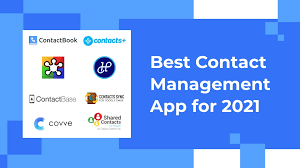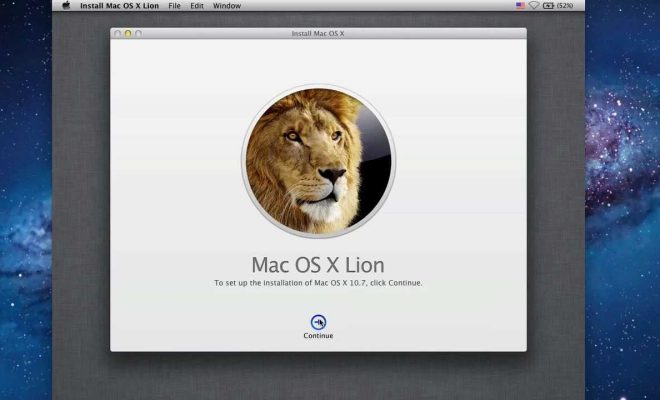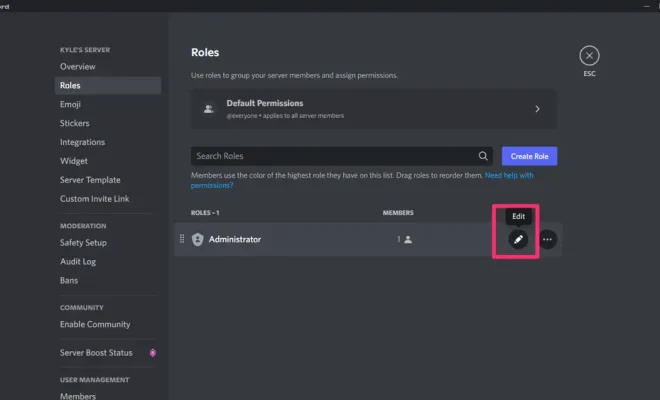How to Check RAM, GPU, and CPU Usage in Windows 11

As a Windows 11 user, it’s important to keep track of your computer’s resource usage to ensure optimal performance and prevent any issues. This includes monitoring the usage of your RAM, GPU, and CPU. In this article, we’ll show you how to check RAM, GPU, and CPU usage on Windows 11.
1. Check RAM Usage
RAM, or random access memory, is essential for running programs and applications on your computer. Here’s how to check your RAM usage on Windows 11:
– Press Ctrl+Shift+Esc to open the Task Manager.
– In the Task Manager, click on the “More details” option to see all the running programs and processes.
– Click on the “Performance” tab and select “Memory” to see the RAM usage.
You can also see the total amount of RAM installed on your system under the “System” tab in Task Manager.
2. Check GPU Usage
The GPU, or graphics processing unit, is responsible for rendering graphics and videos on your computer. Here’s how to check your GPU usage on Windows 11:
– Press Windows+X and select “Device Manager” from the list.
– In the Device Manager, expand the “Display adapters” category.
– Right-click on your GPU and select “Properties.”
– Click on the “Details” tab and select “Hardware Ids.”
– Take note of the device ID in the format of PCI\VEN_xxxx&DEV_xxxx.
– Open the Task Manager and go to the “Performance” tab.
– Click on “GPU” in the sidebar and select your GPU from the drop-down menu.
– Look for your device ID under the “CUDA” or “3D” headings to see your GPU usage.
Note: You may also need to download and install GPU-specific software to monitor usage and performance.
3. Check CPU Usage
The CPU, or central processing unit, is responsible for processing all of the instructions and calculations on your computer. Here’s how to check your CPU usage on Windows 11:
– Open the Task Manager by pressing Ctrl+Shift+Esc.
– In the Task Manager, click on the “Performance” tab and select “CPU” to see the usage.
You can also see the number of CPU cores and threads in your system under the “CPU” tab in Task Manager.
In conclusion, monitoring your RAM, GPU, and CPU usage can help you identify performance issues and optimize your system. By following these simple steps, you can easily keep track of your computer’s resource usage on Windows 11.