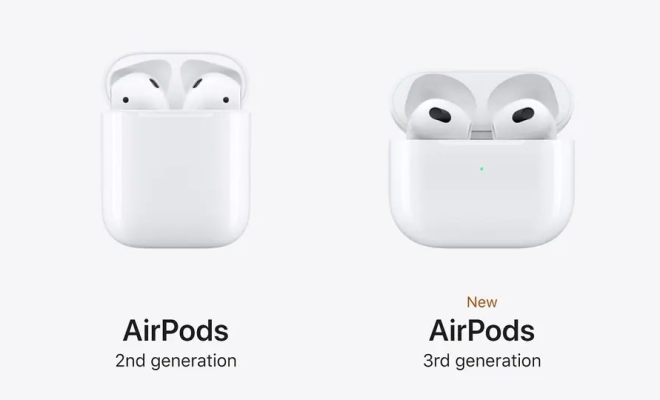How to Check for and Install Windows Updates
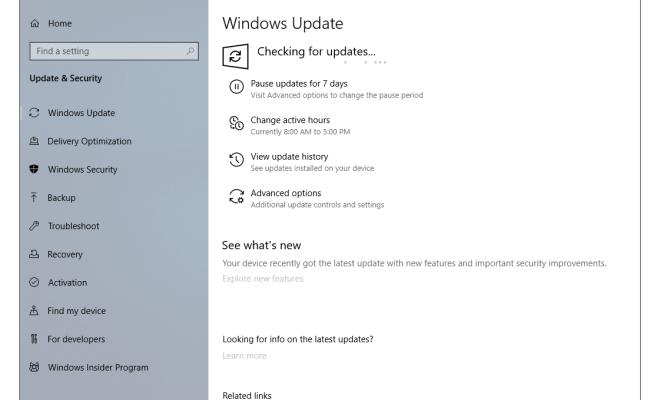
Windows Updates are crucial in keeping your computer secure and up-to-date with the latest features and improvements. Regularly checking for and installing updates can help keep your system running smoothly and protect it from cyber threats. In this article, we will discuss how to check for and install Windows Updates on your computer.
Checking for Windows Updates
Before you can install Windows Updates, you must check your system for any pending updates. Here’s how to do it:
Step 1: Press the Windows key + I on your keyboard to open the Settings app.
Step 2: Click on Update & Security.
Step 3: Click on Windows Update on the left-hand side of the screen.
Step 4: Click on the Check for updates button.
Windows will then check for any new updates that are available for your system. If there are any updates available, they will be displayed under the Available updates section.
Installing Windows Updates
Once you have checked for the available updates, you can proceed to install them on your computer. Follow these steps:
Step 1: Click on the Download button next to the available updates.
Step 2: Wait for the updates to download. The time it takes will depend on the size and number of updates.
Step 3: Once the download is complete, click on the Install now button to start the installation process. Alternatively, you can choose to schedule the installation for a more convenient time.
Step 4: Windows will begin installing the updates. During the process, your computer may restart several times to complete the installation.
Note: It is important to save any unsaved work before installing updates as the installation process may cause your computer to reboot unexpectedly.
Checking Update Installation Status
After you have installed the updates, you can check their installation status to ensure that they were installed correctly. Here’s how:
Step 1: Open the Settings app by pressing the Windows key + I on your keyboard.
Step 2: Click on Update & Security.
Step 3: Click on Windows Update.
Step 4: Click on View update history.
This will display a list of all the updates that have been installed on your computer as well as their installation status.
Conclusion
In conclusion, regularly checking for and installing Windows Updates is essential in ensuring the security and functionality of your computer. By following the steps outlined above, you can easily check for and install any available updates on your system. Remember to always save any unsaved work before installing updates, and to check the installation status afterward to ensure that the updates were installed correctly.