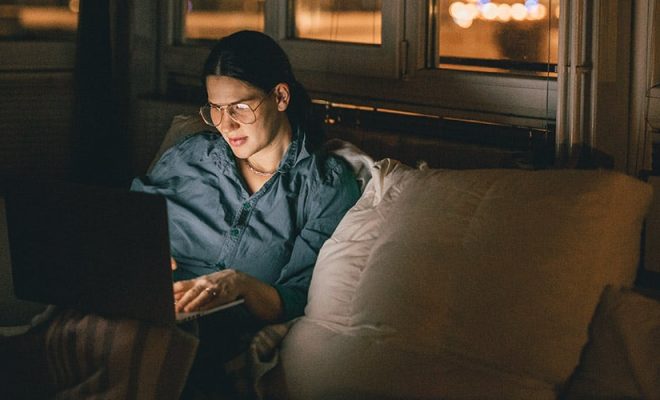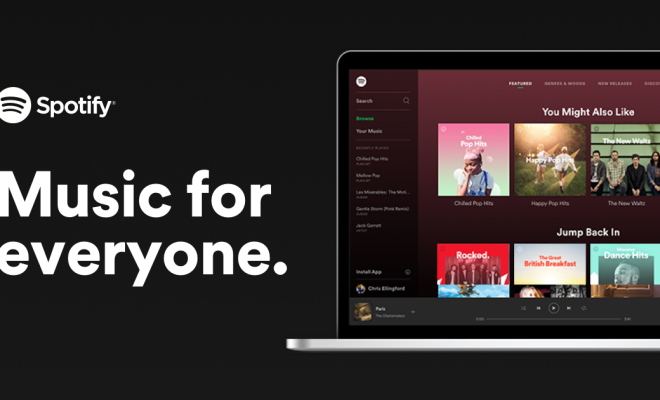How to Change Your YouTube Profile Picture

YouTube is a great platform for sharing videos and attracting subscribers. One of the most important elements on your channel is your profile picture. Your profile picture is the first thing that people will see when they see your channel, which means it should be memorable and professional. In this article, we will guide you through the steps to change your YouTube profile picture.
Step 1: Log in to your YouTube account
The first step to changing your YouTube profile picture is to log in to your YouTube account. You can do this by visiting the YouTube website and clicking the “Sign in” button in the upper-right corner of the page. Enter your Gmail address and password, and click the “Sign in” button.
Step 2: Click on your profile picture
Once you are logged in, you will be directed to the YouTube homepage. Look for your profile picture in the top-right corner of the page. Click on it to open the Account menu.
Step 3: Click on “Your Channel”
In the Account menu, click on “Your Channel.” This will take you to your YouTube channel page.
Step 4: Click on your profile picture again
On your YouTube channel page, you will see your profile picture in the upper-left corner of the page. Click on it again to bring up the editing options.
Step 5: Select “Edit”
Once you click on your profile picture, a drop-down menu will appear. Select “Edit” to bring up the editing options.
Step 6: Choose your new profile picture
At this point, you will be able to select a new image to use as your profile picture. You can either upload an image from your computer or select an image from your Google account. Make sure to choose an image that will represent you or your channel in a positive and professional manner.
Step 7: Adjust the image
After selecting your new profile picture, you can adjust the position and size of the image. Drag the image and adjust the zoom level until you are satisfied with how it looks.
Step 8: Save your changes
Once you are satisfied with your new profile picture, click the “Save” button in the bottom-right corner of the screen. Your new profile picture will now be displayed on your YouTube channel page.
In conclusion, changing your YouTube profile picture is a simple and essential step in creating an eye-catching channel. With just a few clicks, you can elevate your channel’s appearance and attract more subscribers. Follow these easy steps the next time you need to change your YouTube profile picture.