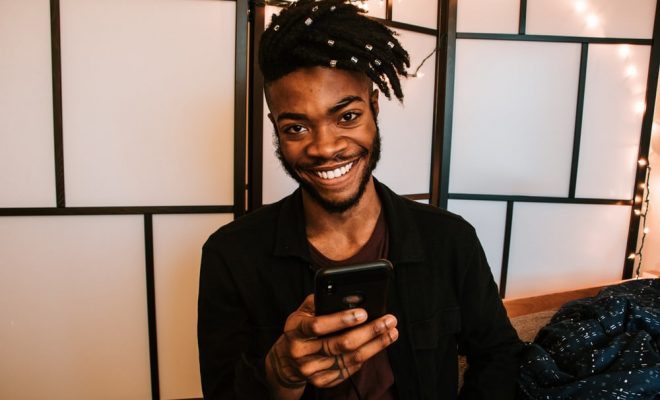How to Change Your Xbox One Password and Add a Passkey
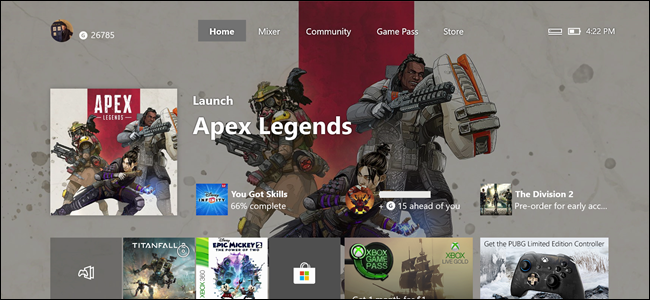
As an Xbox One user, it is important to keep your account secure with a unique password that only you know. It is even more crucial to add a passkey to prevent other individuals from accessing your account without your consent. In this article, we will be discussing how you can change your Xbox One password and add a passkey for extra security.
Changing Your Xbox One Password
Step 1: Turn on your Xbox One and go to the “Settings” menu.
Step 2: Scroll down and select “Account” from the list of options.
Step 3: Click on “Sign-in, Security & Passkey.”
Step 4: Select “Change My Password.”
Step 5: Enter your current password and then the new password you want to use. Make sure it is a strong password that includes numbers, letters, and symbols.
Step 6: Confirm the new password and select “Save.”
Adding a Passkey
Step 1: Turn on your Xbox One and go to the “Settings” menu.
Step 2: Scroll down and select “Account” from the list of options.
Step 3: Click on “Sign-in, Security & Passkey.”
Step 4: Select “Create My Passkey.”
Step 5: Enter a six-digit passkey that you will remember.
Step 6: Confirm the passkey and select “OK.”
Step 7: Select “Lock It Down” to enable the passkey.
Step 8: Choose the length of time before the lock activates. This can be 1, 5, 15, or 30 minutes.
Step 9: Test the passkey by signing out and logging back in with the passkey.
With these steps, you can ensure that your Xbox One account is safe and secure. Changing your password and adding a passkey will make it harder for others to access your account without your permission. So, take the time to set these up and rest assured that your gaming experience stays safe and secure.