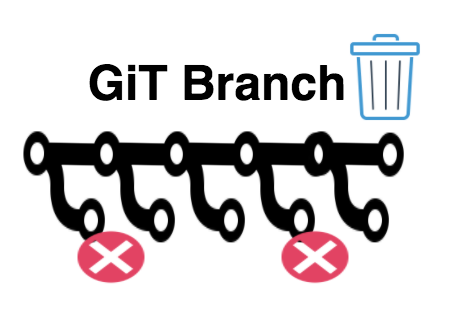How to Change Your Twitter Password
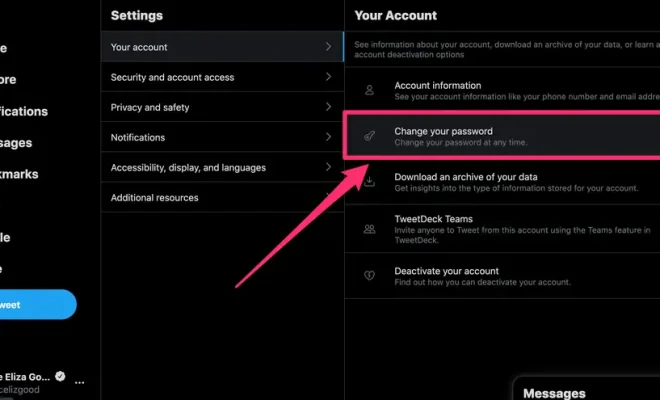
If you are an active user of Twitter, it is important to keep your account secure. One of the simplest ways to achieve this is by changing your password regularly. In this article, we will discuss step-by-step instructions on how to change your Twitter password.
Step 1: Log in to your Twitter account
Open your preferred internet browser and go to twitter.com. Enter your login credentials (username/email and password) and click “Log in.”
Step 2: Go to your account settings
Once you are logged in, click your profile photo in the top right corner, and select “Settings and privacy” from the drop-down menu.
Step 3: Select “Security and account access”
In the settings and privacy window, select “Security and account access” from the menu on the left-hand side of the screen.
Step 4: Click “Change password”
Under the “Security and account access” menu, click “Change password.”
Step 5: Enter your current password
Twitter requires you to verify your current password before creating a new one. Enter your current password and click “Verify.”
Step 6: Create a new password
Enter your new password in the “New password” field. Consider using a combination of uppercase and lowercase letters, numbers, and symbols to create a strong password.
Step 7: Confirm your new password
Re-enter your new password in the “Confirm new password” field to verify that you have entered it correctly.
Step 8: Save your changes
Once you have created and confirmed your new password, click “Save” to apply the changes to your account.
Congratulations, you have successfully changed your Twitter password! It is recommended to change your password regularly – every three months, for example, to keep your account secure. By following these steps, you can easily change your password and keep your account safe from potential hackers.