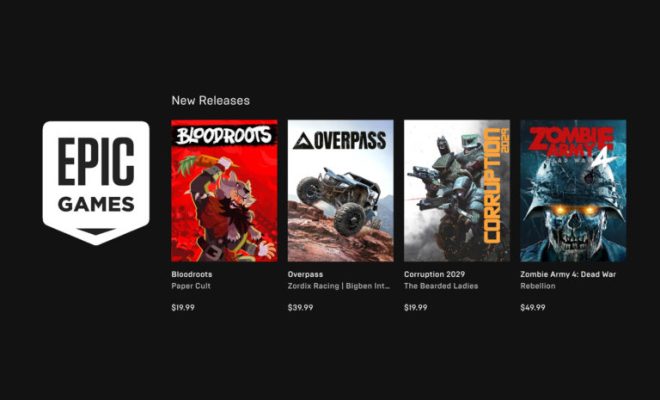How to Change Your Homepage in Safari
As the default browser for Apple products, Safari is a widely-used web browser that allows you to easily search the internet and visit your favorite websites. However, did you know that you can also customize your Safari homepage? This can be especially useful if you have a particular website you visit frequently or if you would like to change your homepage to a specific search engine or news site. Here’s how to change your homepage in Safari:
1. Open Safari and go to the desired website you want to set as your homepage.
2 .Click on Safari in the menu bar and choose Preferences.
3. Under the General tab, locate the Homepage field and click on the current homepage URL.
4. Delete the current URL and type in the URL of the website you want to set as your new homepage. Alternatively, you can also select the “Set to Current Page” button.
5. Once you have entered the URL, close the Preferences window and your new homepage will be saved.
It’s important to note that you can also set your homepage to a blank page, which is useful if you prefer to start with a clean slate each time you open Safari. To set a blank page as your homepage, simply follow the same steps and delete the current URL in the Homepage field, then leave it blank.
If you find that your new homepage isn’t loading or you want to revert back to the default homepage, simply follow the same steps and enter the URL of the desired homepage or choose the “Reset to Default” button.
In addition to setting your homepage, Safari also provides options to customize your new tabs, bookmarks, and search preferences. These can all be accessed under the Preferences menu and can help optimize your browsing experience.
Overall, changing your homepage in Safari is a simple and quick process that can help improve your browsing experience. Whether you prefer to start your searches with a specific website or a blank slate, customizing your homepage can help save time and frustration. Give it a try and see how it works for you!