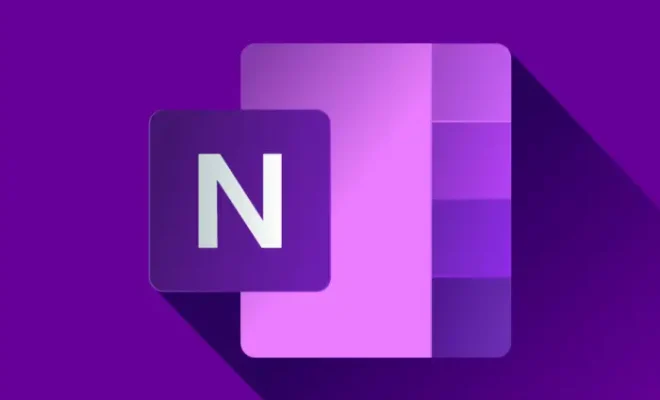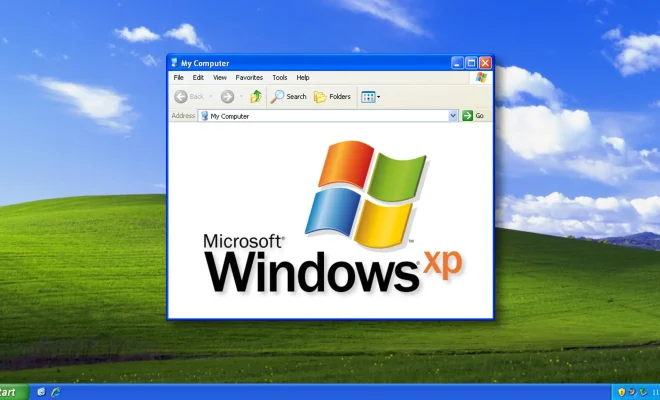How to Change Your Home Screen Wallpaper on Android

If you’re looking to change the wallpaper on your Android phone, it’s fairly simple to do. Your home screen is one of the most personal aspects of your phone, and it’s important to customize it in a way that reflects your personal taste. Here are the steps on how to change your home screen wallpaper on Android.
Step 1: Find the Settings App
The first thing you’ll need to do is open the Settings app on your Android phone. This could be located in different places depending on your phone’s manufacturer, but most likely it will be located in the app drawer.
Step 2: Go to Wallpaper
Once you’re in Settings, scroll down until you see “Wallpaper” or “Display” and select it. Within this menu, you should see an option for “Wallpaper” again.
Step 3: Select Your Wallpaper
You’ll now be presented with a number of options to choose from. You can select from pre-installed wallpapers or choose from any of your photos. Some Android phones even allow you to pick live wallpapers or dynamic backgrounds.
Step 4: Set the Wallpaper
Once you’ve chosen the wallpaper you want to use, you’ll need to set it as your home screen wallpaper. Tap the “Set wallpaper” button, and select “Home screen” as the option.
Step 5: Preview Your Home Screen
Your wallpaper should now be set as your homescreen background. You can preview what it will look like by exiting Settings and going to your home screen.
In Conclusion
That’s it! You’re all set with your new home screen wallpaper. Changing your wallpaper on Android is a simple way to personalize your phone and make it feel more like your own. With these easy steps, you can change your wallpaper whenever you feel like updating your phone’s look.