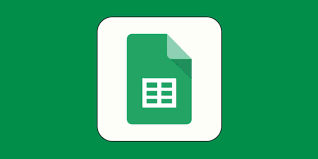How to Change Your Email Name and Address in Gmail
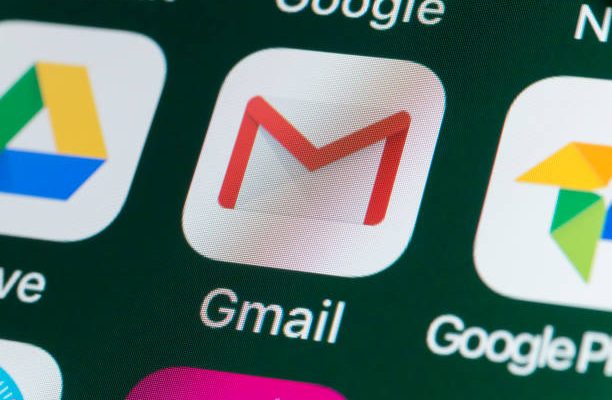
Gmail is one of the most popular email services available today, with millions of users worldwide. However, many people may want to change their email name and address in Gmail for a variety of reasons. Whether you’ve changed your name, want a different email address for privacy reasons, or simply want to revamp your Gmail account, changing your email name and address in Gmail is easy. Here’s how to do it:
Step 1: Sign in to your Gmail account
To change your email name and address in Gmail, you first need to sign in to your account. Simply go to https://www.gmail.com/ and enter your email address and password.
Step 2: Click on the gear icon
Once you’ve signed in to your Gmail account, locate the gear icon on the top right-hand corner of the screen. Click on it to access the Settings menu.
Step 3: Click on “See all settings”
In the Settings menu, you’ll see several options. Click on “See all settings” to access the full range of settings available to you.
Step 4: Navigate to the “Accounts and Import” tab
Once you’ve clicked on “See all settings,” you’ll be taken to the Settings page. Look for the “Accounts and Import” tab and click on it to access the settings related to your Gmail account.
Step 5: Click “Edit info” next to your email address
Under the “Send mail as” section of the “Accounts and Import” tab, you’ll see the email address associated with your Gmail account. To change your email name and address, click on “Edit info” next to this email address.
Step 6: Change your name and/or email address
In the pop-up window that appears, you can change your name and email address. You can simply edit your name or change your email address entirely. Once you’ve made the necessary changes, click “Save Changes” to save your new email name and address.
And that’s it! You’ve successfully changed your email name and address in Gmail. Your new email name and address should now appear in all outgoing emails you send from your Gmail account.