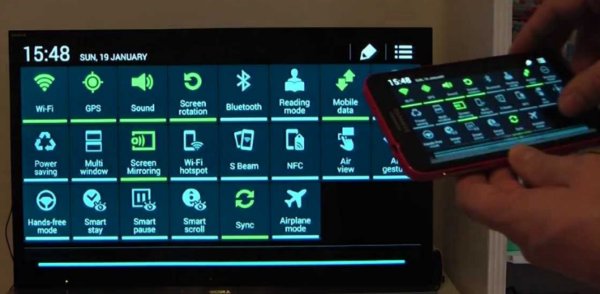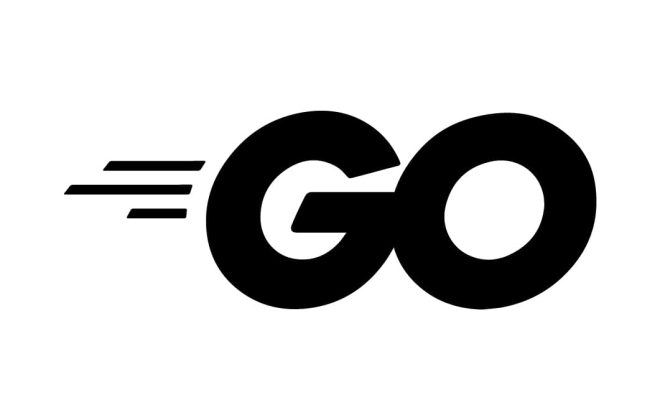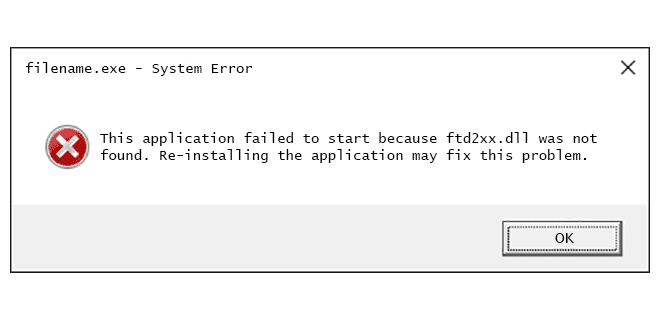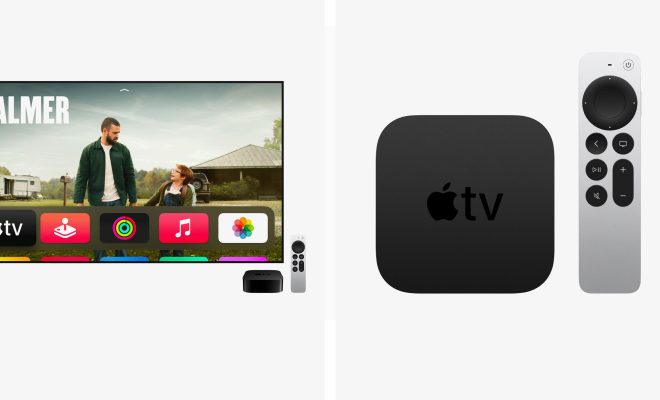How to Change Your Default Web Browser on Any Device

As the internet has become an important part of our lives, web browsers have become essential tools to access and explore the online world. However, not everyone is comfortable using the web browser that is set as the default on their device. In this article, we will discuss how to change your default web browser on any device.
What is a Default Web Browser?
A default web browser is a program that automatically opens when you click on a link, instead of asking you which browser to use. The default browser is set by your device’s operating system, and it’s usually the browser that came pre-installed with your device.
For example, if you have an iPhone, and you click on a link from an email or a message, the device will automatically open Safari, which is the default browser on the iPhone. Similarly, on a Mac computer, the default browser is usually Safari, while on a Windows PC, it’s often Microsoft Edge or Internet Explorer, depending on the version of Windows you have.
Changing Your Default Web Browser on Windows PC:
To change the default web browser on a PC running Windows 10, follow these steps:
1. Click the Start button and then click the Settings icon.
2. Click on Apps.
3. In the left pane, click on Default apps.
4. In the right pane, scroll down to the Web browser section and click on the browser that is currently set as default.
5. Select the new browser you want to set as the default.
Changing Your Default Web Browser on a Mac:
To change the default web browser on a Mac, follow these steps:
1. Open Safari.
2. Click on the Safari menu, and select Preferences.
3. Click on the General tab.
4. In the “Default web browser” section, select the browser you want to set as default.
Changing Your Default Web Browser on Android:
To change the default web browser on an Android phone or tablet, follow these steps:
1. Open the Settings app.
2. Scroll down and click on “Apps & notifications.”
3. Click on the “Advanced” option.
4. Select “Default apps.”
5. Select “Browser app.”
6. Choose the new browser you want to set as default.
Changing Your Default Web Browser on iPhone/iPad:
To change the default web browser on an iPhone or iPad, follow these steps:
1. Open the Settings app.
2. Scroll down until you see “Safari.”
3. Click on “Safari.”
4. Scroll down to “Default browser app.”
5. Choose the new browser you want to set as default.
In conclusion, changing your default web browser is a simple process on any device. By following the steps we’ve outlined in this article, you can quickly and easily set your preferred browser as the default option. Don’t hesitate to experiment with different browsers to find the one that best suits your browsing needs.