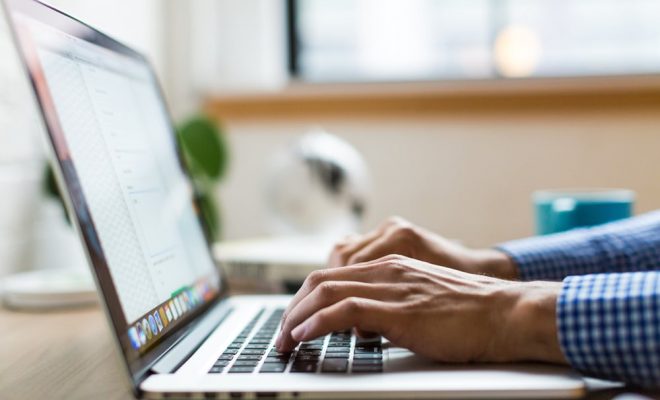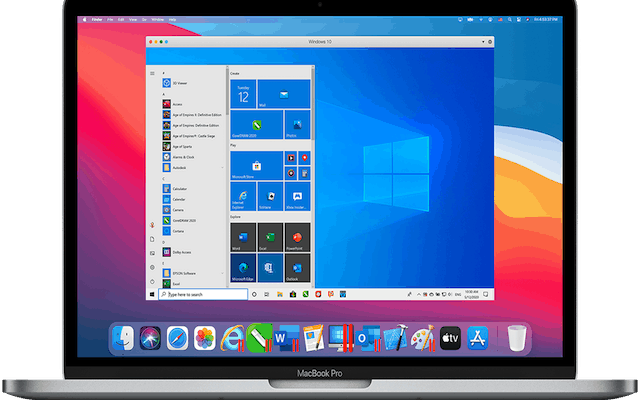How to Change Your Cursor on Windows

If you’re looking for a way to customize your Windows experience, changing your cursor may be just the thing. Fortunately, changing your cursor is a straightforward process that can be done in just a few simple steps. Whether you’re looking for something more stylish or simply tired of seeing the same old cursor every day, follow these steps to change your cursor on Windows.
Step 1: Choose a Cursor
The first step in changing your cursor is choosing a new one. There are a variety of custom cursors available online, ranging from sleek and modern to fun and whimsical. A simple search will provide a multitude of options. Once you’ve found a cursor you like, download it to your computer and remember the location where you saved it.
Step 2: Open Mouse Properties
to change your cursor, you’ll need to access your computer’s mouse properties. You can do this by clicking the Start button and typing “Mouse” into the search bar. This will bring up the Mouse Properties option. Click on this to open the Mouse Properties window.
Step 3: Navigate to the Pointers Tab
once you’ve opened the Mouse Properties window, navigate to the “Pointers” tab. This is where you’ll be able to change your cursor.
Step 4: Select a New Cursor
Once you’re on the “Pointers” tab, scroll down the list of cursors until you find the one you want to replace. Click on the cursor and then click on the “Browse” button to locate the new cursor you downloaded. Once you’ve found it, select it and click “Open.”
Step 5: Apply and Save Changes
after you’ve selected your new cursor, click “Apply” to preview how it looks. If you’re happy with your new cursor, click “OK” to apply the change. If you’d like to change more than one cursor, repeat the process for each one. Finally, click “OK” to save and exit the Mouse Properties window.
In conclusion, changing your cursor is a simple way to customize your Windows experience. Whether you’re looking for something stylish or just a change of pace, following these steps will help you switch up your cursor easily. So go ahead, choose a new cursor, and make your computer truly your own!