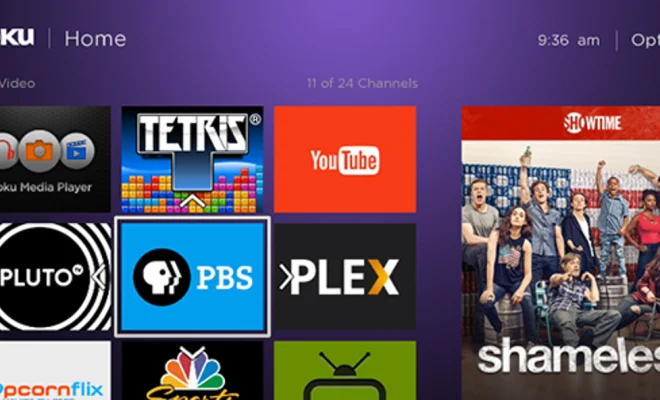How to Change Your Background Image on a Mac

Changing your background image can be a great way to personalize and customize your Mac. Fortunately, it’s a relatively easy process that can be done in just a few steps. Here’s how to change your background image on a Mac:
Step 1: Choose your new background image
The first step is to choose the image that you want to use as your new background. You can use any image that you have saved on your computer or you can download a new image from the internet. You can even use one of the default images that come with your Mac.
Step 2: Open System Preferences
Next, you’ll need to open System Preferences. You can do this by clicking on the Apple icon in the top left corner of your screen and selecting “System Preferences” from the drop-down menu.
Step 3: Select Desktop & Screen Saver
Once you’re in System Preferences, select “Desktop & Screen Saver”. This will take you to a menu where you can change your desktop background image.
Step 4: Choose your new background image
In the Desktop & Screen Saver menu, you’ll see a list of default wallpapers that come with your Mac. To choose a new image, click on the “+” button at the bottom left of the window. This will allow you to browse your computer and select any image that you want to use as your background.
Step 5: Customize your background settings
Once you’ve selected your new background image, you can customize the settings to your liking. You can choose how the image is displayed (scaled, tiled, or centered), as well as the screen that it appears on (if you have multiple displays).
Step 6: Save your new background image
Finally, click “Save” to apply your new background image. Your Mac will now display the new image on your desktop.
Changing your background image on a Mac is a quick and easy process that can be done in just a few steps. Whether you’re looking to customize your computer or just switch things up, it’s a great way to make your Mac feel more personal.