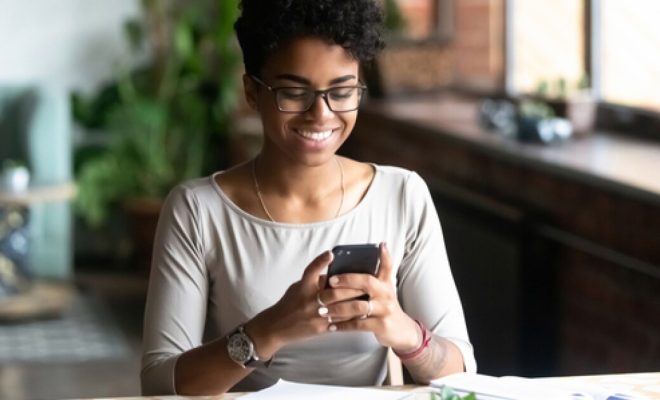How to Change Themes in Firefox

Firefox is a popular web browser that offers a range of customization options, including the ability to change its theme. Changing the theme can help you personalize your browsing experience and make Firefox look and feel the way you want it to. In this article, we will walk you through the steps to change themes in Firefox.
Step 1: Open Firefox
The first step is to open Firefox on your computer. You can do this by clicking on the Firefox icon on your desktop or by searching for it in your computer’s applications folder.
Step 2: Go to Firefox Add-Ons
Once Firefox is open, click on the three horizontal lines in the top-right corner of the window to open the menu. From the menu, select “Add-ons.”
Step 3: Select Themes
In the Add-ons Manager tab, click on the “Themes” option in the left sidebar.
Step 4: Browse or Search for Themes
You can browse through the available themes by scrolling down the page. Alternatively, you can use the search bar to search for specific themes by name.
Step 5: Install a Theme
Once you have found a theme you like, click on the “Add to Firefox” button to install it. Firefox will download and install the theme, which may take a few seconds.
Step 6: Apply the Theme
After the theme is installed, Firefox will ask you to confirm that you want to apply it. Click on the “Add” button to apply the theme.
Step 7: Enjoy Your New Theme
Congratulations! You have successfully changed the theme in Firefox. Your new theme will be applied to Firefox immediately, and you can enjoy browsing with a new look and feel.
In conclusion, changing themes in Firefox is a quick and easy way to personalize your browsing experience. With just a few clicks, you can change the look and feel of Firefox to suit your preferences. So go ahead and try out different themes until you find the one that’s perfect for you!