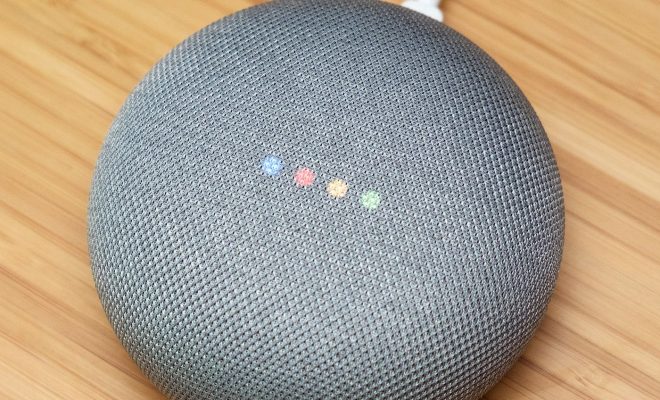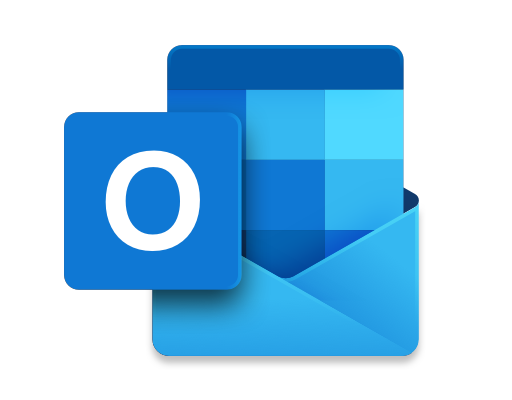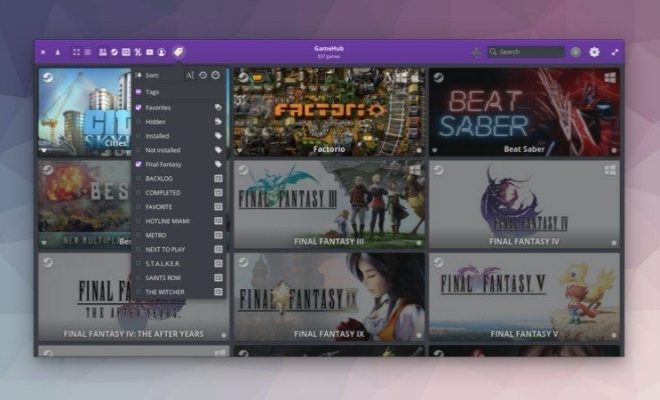How to Change the YouTube Language

YouTube, the largest video sharing platform in the world, supports over 100 languages. The language you see on YouTube depends on your browser’s language preference or your device’s language settings. However, changing the YouTube language is a straightforward process that can be done in a matter of seconds.
Here’s how you can change the YouTube language:
Step 1: Visit youtube.com and log in to your account
Step 2: Scroll down to the bottom of the page, and you’ll find the language option. Click on the language dropdown menu.
Step 3: You’ll see a list of available languages. Select your preferred language to change the YouTube language to.
Step 4: If you don’t find your language, click on the ‘show more’ button to see more options.
Step 5: Once you’ve selected the language, YouTube will reload the page to show the language you’ve chosen. Voila! You’ve successfully changed the YouTube language.
If you want to change the language on YouTube’s mobile app, the steps are similar:
Step 1: Open the YouTube app on your phone.
Step 2: Tap on the 3-lines menu on the top left side of the screen.
Step 3: Scroll down, and you’ll find ‘Settings’ option. Tap on it.
Step 4: Proceed to ‘Language’ or ‘General’ depending on your device, and choose your preferred language.
Step 5: Once you’ve selected the language, close and reopen the YouTube app to see the new language.