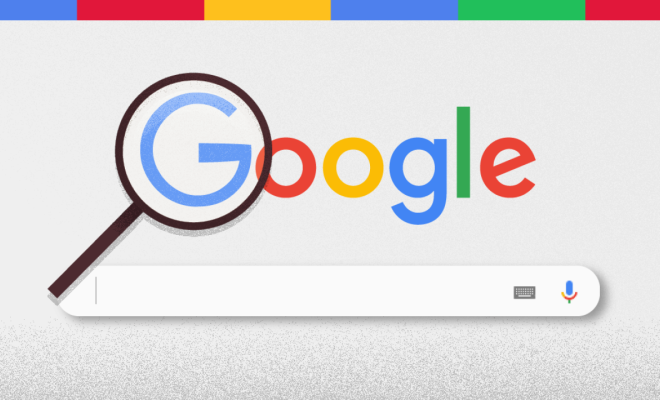How to Change the Wallpaper on Your Computer or Phone

Wallpapers can be a great way to add personality to your computer or phone. Whether you prefer the beauty of nature, the sleek lines of modern design, or something else entirely, there are countless wallpaper options to choose from.
But what if you’re not sure how to change your wallpaper? Don’t worry! It’s actually a simple process, whether you’re using a computer or a phone. Here’s what you need to know:
Changing Your Computer Wallpaper:
1. Navigate to your desktop: You should see all of your icons on the desktop screen in front of you.
2. Right-click anywhere on the desktop to bring up a menu of options. Click “Personalize” or “Properties” depending on your operating system version.
3. Click on the “Desktop Background” or “Wallpaper” option, depending on your operating system version.
4. You should now be taken to a menu of preset wallpapers. Scroll through them and find one you like, or click the “Browse” button to select a new image from your own files.
5. Once you’ve found the wallpaper you want, click on it to preview it on your desktop. If you’re happy with the choice, click “Apply” or “OK” to set it as your wallpaper.
Changing Your Phone Wallpaper:
1. Locate your phone’s settings app: This should be an icon that looks like a gear or a wrench.
2. Navigate to the “Wallpaper” or “Display” section of your phone’s settings.
3. Again, you will see a selection of pre-set wallpapers. Scroll through them and select the one you like best, or choose “Gallery” to pick an image from your own files.
4. If you’ve picked a wallpaper from your own files, select it from your Gallery or File Manager app.
5. Once you’ve found the image you want to use, click “set as wallpaper” or a similar option that appears on your screen.
Congratulations, you’re now ready to enjoy your new wallpaper! Remember, you can always change it again later if you find something you like more.