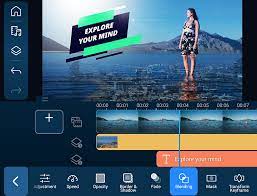How to Change the Time Zone on Your Samsung Phone

As a Samsung phone owner, you may occasionally travel to different time zones or have to adjust your phone’s clock for daylight savings time. Changing the time zone on your Samsung phone is a simple process that can be completed in just a few steps.
Step 1: Open the settings app
The first step in changing your phone’s time zone is to open the settings app. This can typically be done by tapping the gear-shaped icon on your phone’s home screen or app drawer.
Step 2: Find the Date and Time settings
Once you’ve opened the settings app, scroll down until you see the “Date and Time” option. It may be listed under the “General Management” or “System” section of the settings menu.
Step 3: Disable Automatic Date and Time
By default, Samsung phones are set to automatically update the date and time based on your current location. However, this can cause issues when traveling to different time zones. To disable automatic date and time, simply toggle off the switch next to “Automatic date and time” in the Date and Time settings menu.
Step 4: Select your time zone
After disabling automatic date and time, you can manually select your desired time zone by tapping on the “Time zone” option in the Date and Time settings menu. From there, you can scroll through the list of time zones to find the one that matches your current location.
Step 5: Adjust the Time and Date (Optional)
If your phone’s clock is still not displaying the correct time after changing the time zone, you may need to manually adjust the time and date. This can be done by tapping on the “Set date” or “Set time” option in the Date and Time settings menu and entering the correct information.
In conclusion, changing the time zone on your Samsung phone is a quick and easy process that can be completed in just a few steps. By disabling automatic date and time and manually selecting your time zone, you can ensure that your phone’s clock displays the correct time no matter where you are in the world.