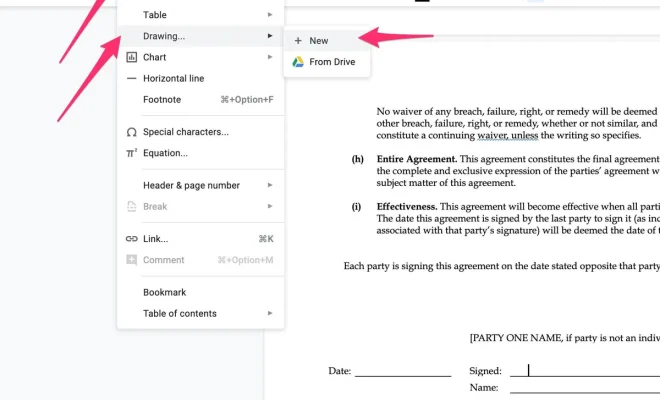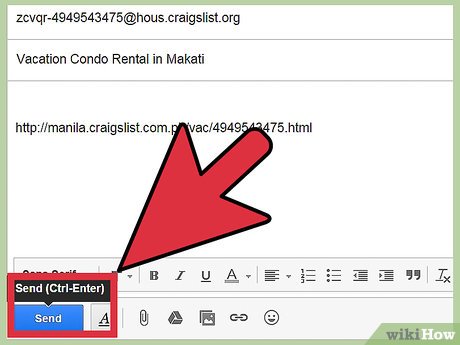How to Change the Default Ringtone on Your iPhone

As an iPhone user, you are probably familiar with the default ringtone that comes pre-installed on your device. While it may be convenient to use this tone, it can also be quite unremarkable and common. However, changing the default ringtone on your iPhone is an easy and straightforward process that we will walk you through in this guide.
Step 1: Open Settings
Firstly, open the Settings app on your iPhone. This app is easily recognizable, and you can find it by swiping through your home screen.
Step 2: Select Sounds & Haptics
From the Settings app, scroll down and select Sounds & Haptics. This option is located below the “Do Not Disturb” feature.
Step 3: Tap Ringtone
In the Sounds & Haptics menu, you will see various ringtone options such as “Ringtone,” “Text Tone,” “New Voicemail,” and “Other Sounds.” Tap on “Ringtone” to access the ringtone selection screen.
Step 4: Browse and select a new ringtone
You will see a list of all the available ringtones on your iPhone. You can select any ringtone that you like from this list. You can also go to “Tones” to browse for more custom and downloaded ringtones.
Step 5: Preview and Set Your Ringtone
Once you have selected a preferred tone, you can preview it by tapping on the play button from next to the ringtone. If you are satisfied with the tone, tap on the “Done” button located on the top right corner of your screen.
Congratulations! You have successfully changed your default iPhone ringtone.
In conclusion, changing your default ringtone is an effortless task, and you can switch up your tones anytime you want. Whether you opt for customized or downloaded ones, there are plenty of ringtone options that you can access via the Apple Store or select from the pre-installed ones. Follow the steps we have mentioned above and vibe to the new beat of your preferred ringtone.