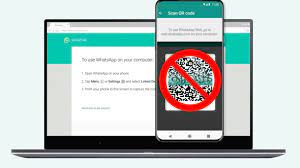How to Change Spotify Username, Email, and Password
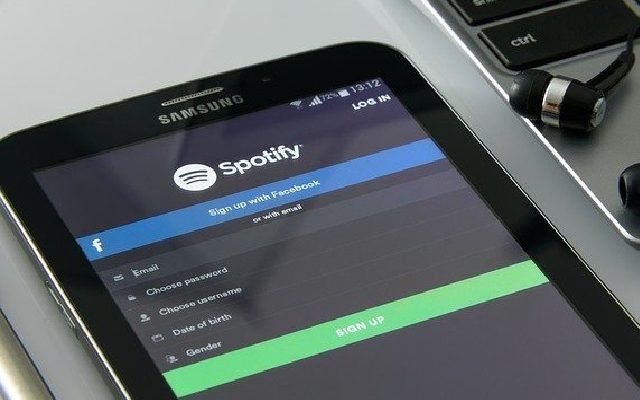
Spotify is one of the most popular music streaming platforms globally. Millions of people use this app to listen to their favorite tunes and discover new artists. When you first create your Spotify account, the app assigns a default username, which isn’t ideal for some users. It’s also essential to update your email and password credentials regularly for security reasons. In this article, we’ll walk you through how to change your Spotify username, email, and password.
Changing Your Spotify Username:
Spotify doesn’t allow its users to change their usernames frequently, but it’s possible. Follow the steps outlined below.
Step 1: Open your web browser and go to the Spotify website.
Step 2: Sign in to your account using your current username and password.
Step 3: Click on your profile name in the top right corner of the page.
Step 4: Select the “Account” option from the drop-down menu.
Step 5: On the Account Page, scroll down to the “Username” Tab.
Step 6: Enter your desired username.
Step 7: Spotify will check if the username is available. If it is, you’ll see a green checkmark.
Step 8: Click on “Set Username” at the bottom of the page to confirm changes to your Spotify username.
Note that if your desired username isn’t available, Spotify will suggest some alternative options.
Changing Your Email Address:
Step 1: Sign in to your Spotify account using your current credentials.
Step 2: Click on your profile name in the top right corner of the page.
Step 3: Select the “Account” option from the drop-down menu.
Step 4: Scroll down the Account page and locate the “Email” tab.
Step 5: Enter your new email address in the space provided and click on “Save Profile” to confirm changes.
Step 6: Spotify will send a confirmation email to your new email address. Click the link provided in the email to verify your new email.
Changing Your Spotify Password:
Step 1: Sign in to your Spotify account.
Step 2: Click on your profile name in the top right corner of the page.
Step 3: Select the “Account” option from the drop-down menu.
Step 4: Locate the “Password” tab and click on it.
Step 5: Follow the prompts to input your current password and a new password.
Step 6: After setting your new password, click on “Set New Password” at the bottom of the page.
Conclusion:
Changing your Spotify username, email, and password doesn’t have to be a daunting task. With these simple steps, you can update your account details swiftly and securely. Ensure you choose a strong password with a combination of letters, numbers, and special characters to avoid potential security breaches.