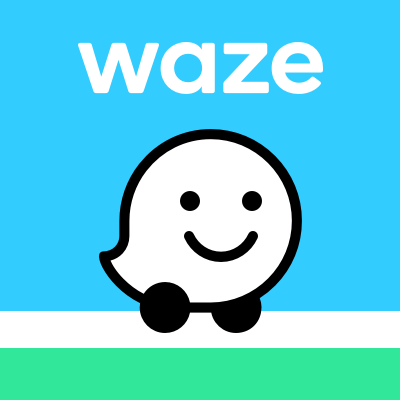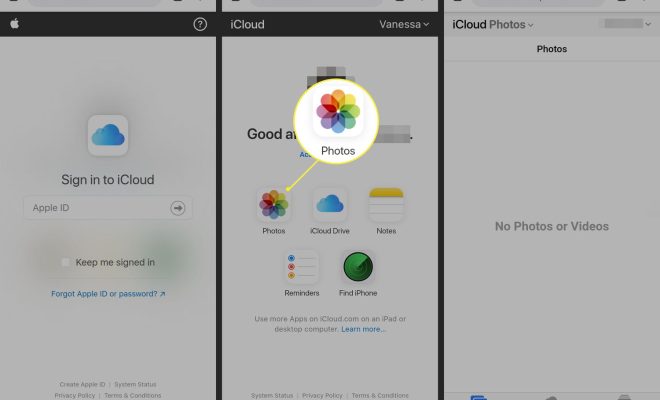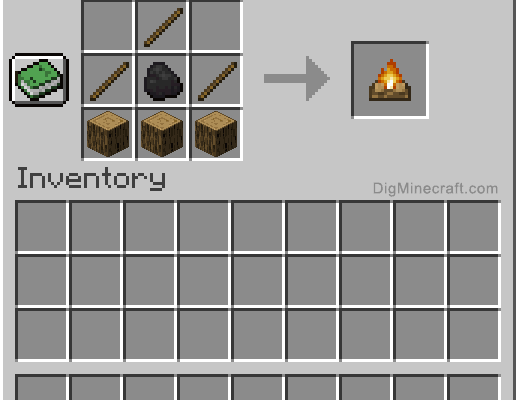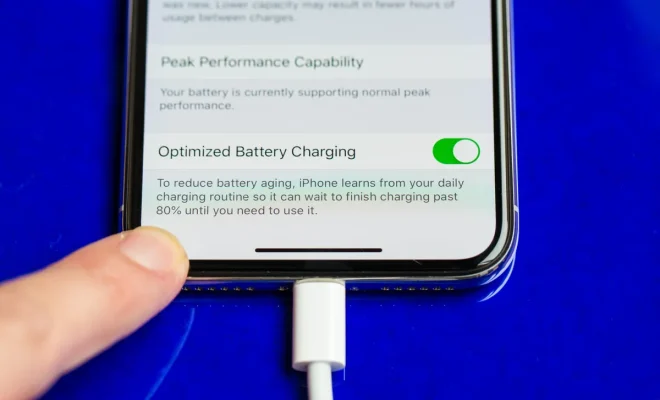How to Change Size of Icons on Android
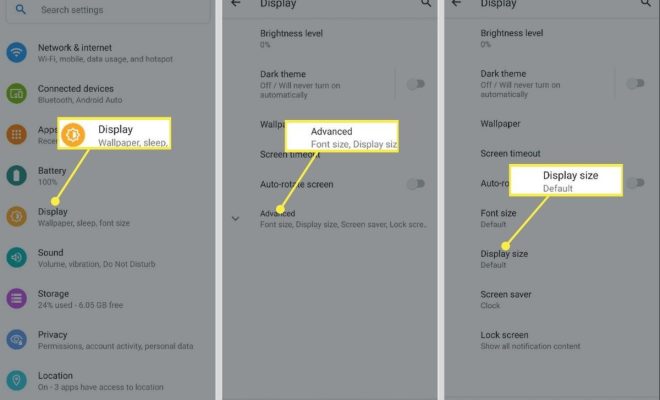
Android devices come with their own set of icons displayed on the home screen. These icons can be customized in a number of ways. One of the most popular ways is to change the size of the icons. Changing the size of icons can be a great way to personalize your device and make your home screen more visually appealing. This article will outline the steps required to change the size of icons on Android.
Method 1: Using the Device Settings
Step 1: Open the device settings by tapping on the gear icon on your home screen or app drawer.
Step 2: Scroll down until you see the option for ‘Display’ and then select it.
Step 3: Under the display settings, you will find an option for ‘Icon size’. Tap on it to select.
Step 4: You will now have the option to drag a slider left or right to adjust the size of the icons on your device.
Step 5: Once you have found a size that you are comfortable with, tap the back button to save changes and exit settings.
Method 2: Using Third-Party Apps
Another option to change the size of icons on your Android device is to use a third-party app. These apps offer more extensive customization options than the built-in settings on your device.
Step 1: Open the Google Play Store and search for ‘Icon Pack’ or ‘Launcher’.
Step 2: Browse through the search results and find an app that offers icon resizing options.
Step 3: Download and install the application on your device.
Step 4: Open the application and navigate to the settings menu. Locate the option for ‘Icon size’.
Step 5: Adjust the slider to choose the size of icons you prefer.
Step 6: Exit the settings menu and enjoy the new, resized icons on your device.
In conclusion, there are different ways to change the size of icons on your Android device. You can use the device settings, or download a third-party app. Either method will allow you to customize your device and create a home screen that is unique to you. By changing the size of icons, you can create a more visually appealing and easy-to-navigate device.