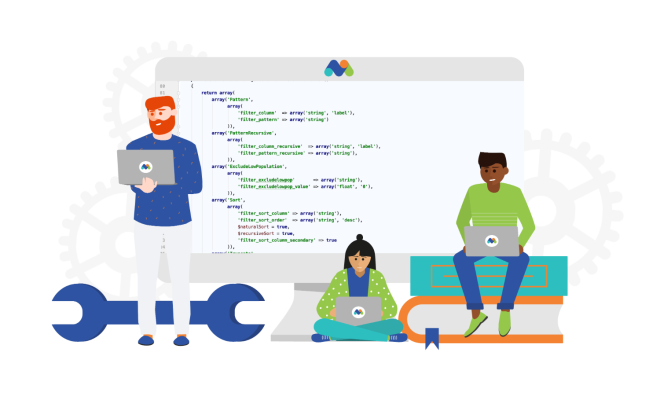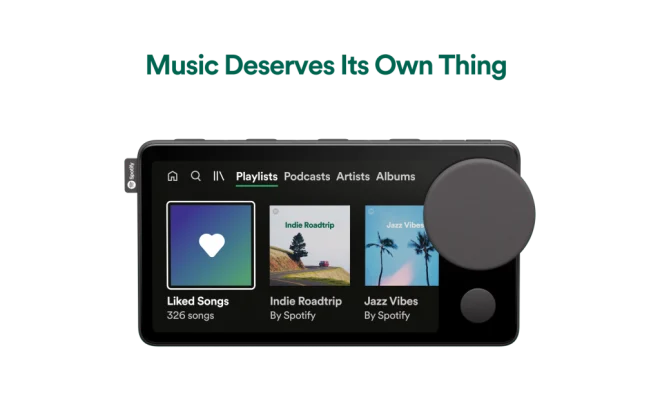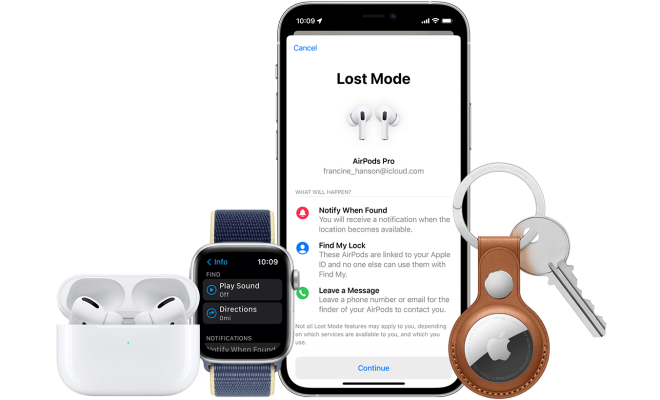How to Change Screen Savers on Windows 10, 8 and 7

Screen savers have always been a great way to personalize your computer, especially when you’re away from your keyboard. Screen savers are also a great way to preserve your computer’s display. How to Change Screen Savers on Windows 10, 8 and 7 is one of the most frequently asked questions by users. This article will guide you on how to change screen savers on Windows 10, 8 and 7 operating systems.
Changing screen savers on Windows 10:
To change the screen saver on Windows 10, follow these simple steps;
1. Right-click on the desktop and select “Personalize”.
2. Click “Lock screen” in the Personalization window.
3. In the “Lock screen” section, click on “Screen saver settings”.
4. The “Screen saver settings” dialog box will open. Here, you will see a list of available screen savers. You can preview each screen saver by clicking on it.
5. Select the screen saver you would like to use from the list.
6. Change the settings of the selected screen saver by clicking on “Settings”. Adjust its settings such as its speed, colors, and sound, and then click “OK”.
7. Once you have chosen your screen saver, click “Apply” and then click “OK”.
Changing screen savers on Windows 8:
To change the screen saver on Windows 8, follow these simple steps;
1. Right-click on the desktop and select “Personalize”.
2. Click “Screen Saver” in the Personalization window.
3. In the “Screen Saver” section, click on “Screen saver settings”.
4. The “Screen saver settings” dialog box will open. Here, you will see a list of available screen savers. You can preview each screen saver by clicking on it.
5. Select the screen saver you would like to use from the list.
6. Change the settings of the selected screen saver by clicking on “Settings”. Adjust its settings such as its speed, colors, and sound, and then click “OK”.
7. Once you have chosen your screen saver, click “Apply” and then click “OK”.
Changing screen savers on Windows 7:
To change the screen saver on Windows 7, follow these simple steps;
1. Right-click on the desktop and select “Personalize”.
2. Click “Screen Saver” in the Personalization window.
3. In the “Screen Saver Settings” section, click on the drop-down menu to select the screen saver of your choice.
4. Use the arrow button to preview the screen saver you have selected.
5. Once you have chosen your screen saver, you can change its settings by clicking on “Settings”. Adjust its settings such as its speed, colors, and sound, and then click “OK”.
6. Once you’re done, click “Apply” and then click “OK”.
In conclusion, changing screen savers on Windows 10, 8, and 7 is a simple process that can be done in seconds. The steps outlined above will help you change screen savers on your Windows operating system, and you can have fun trying out new screensavers that appeal to you. Just make sure to choose the right screen saver option that complements your mood and personal preferences.