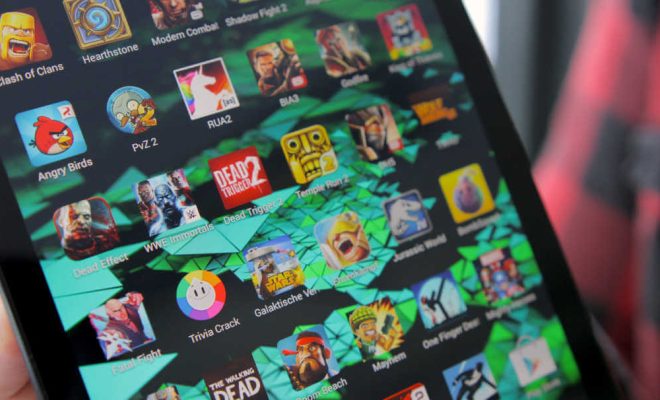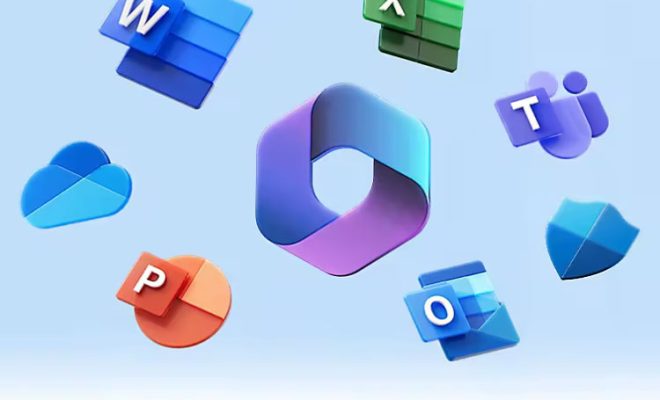How to Change or Remove the Password of an Encrypted Excel File

Excel is widely used and trusted to store and manage important data, but in situations where the data is critical, encrypting the file to secure it with a password is paramount. Encrypted Excel files are known for their high-level security features that keep sensitive information from unauthorized access. However, forgetting or losing the password of an encrypted Excel file can be frustrating. In such situations, you’ll need to know how to change or remove the password to gain access to the file. In this article, we’ll discuss how to change or remove the password of an encrypted Excel file.
Change the Password of an Encrypted Excel File
If you want to change the password of an encrypted Excel file, you can do so by following these simple steps:
Step 1: Open the encrypted Excel file and enter the current password to decrypt it if it is not already open.
Step 2: Click the ‘File’ menu and select ‘Protect Workbook.’
Step 3: Choose ‘Encrypt with Password.’
Step 4: In the ‘Encrypt Document’ dialog box, backspace the current password and replace it with your new password.
Step 5: Click ‘OK’ to save the new password.
Note: After changing the password, you need to save the file to access it.
Remove the Password of an Encrypted Excel File
If you want to remove the password from an encrypted Excel file, follow these steps:
Step 1: Open the encrypted Excel file and enter the password to decrypt it.
Step 2: Click the ‘File’ menu and select ‘Protect Workbook.’
Step 3: Choose ‘Encrypt with Password.’
Step 4: In the ‘Encrypt Document’ dialog box, backspace the password field and leave it blank.
Step 5: Click ‘OK.’
Step 6: Click the ‘Save’ button.
Once you’ve removed the password, you can now access the encrypted Excel file without entering a password.
Tips and Tricks for Managing Encrypted Excel Files
Now that you know how to change or remove a password from an encrypted Excel file, it’s important to keep these tips in mind to manage encrypted Excel files effectively:
– Always create a backup copy of the encrypted Excel file and store it in a secure location in case of loss or damage.
– Be cautious when sharing encrypted Excel files with other users. Ensure that they understand the importance of secure passwords and proper file handling.
– Create unique passwords for each encrypted Excel file to prevent unauthorized access if one password is compromised.
– Use a strong and complex password for encrypting Excel files to improve security.
Conclusion
Encrypting Excel files with passwords is an excellent way of securing sensitive data, but forgetting or losing the password can be frustrating. That’s why you need to know how to change or remove the password of an encrypted Excel file. Following the steps provided in this article can help you to easily change or remove the password and gain access to your important data. So, be sure to follow the tips and tricks in this article to manage your encrypted Excel files effectively.