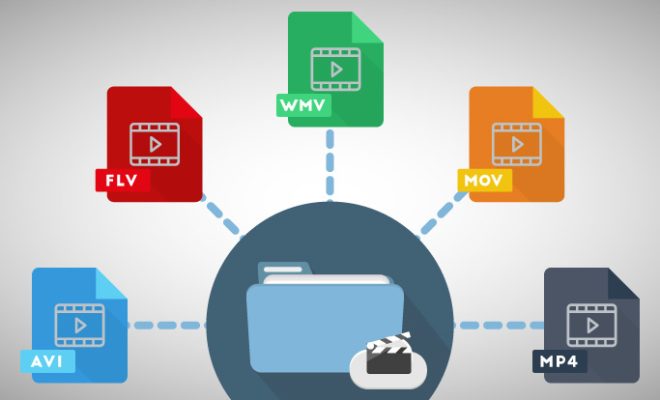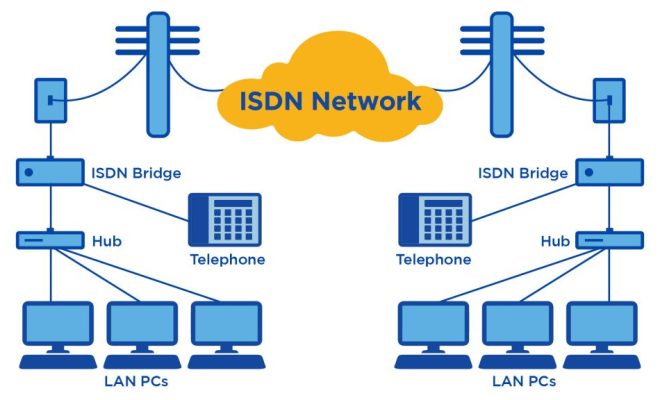How to Change Date on iPhone
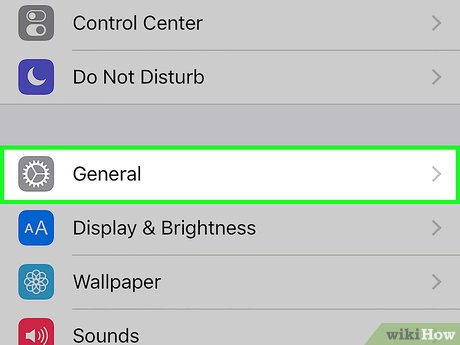
Whether you need to adjust your iPhone’s date and time because of travel or just want to change it for personal preference, it’s a simple process that can be done in just a few steps. Here’s how to change the date on your iPhone:
1.Open the Settings app on your iPhone.
2.Scroll down and tap on “General.”
3.Tap on “Date & Time.”
4.Toggle off the “Set Automatically” switch.
5.Tap on the “Date & Time” option.
6.Use the scroll wheels to set the correct date and time.
7.Once you have set the correct date and time, tap on “Done” to save the changes.
That’s it! Your iPhone’s date and time should now reflect the new settings you’ve just entered. It’s important to note that changing the date and time manually can sometimes cause issues with certain apps that rely on accurate time and date information, such as calendar apps and reminders. Therefore, it’s recommended to keep the “Set Automatically” option turned on for most users.
In addition, if you’re traveling to a different time zone, it’s important to note that your iPhone can automatically adjust the time zone based on your location. To enable this feature, simply toggle on the “Set Automatically” switch in the “Date & Time” settings.
In conclusion, changing the date on your iPhone is a simple process that can be done in just a few steps. Whether you’re traveling or just prefer a different date and time format, following these steps will allow you to customize your iPhone to your liking.