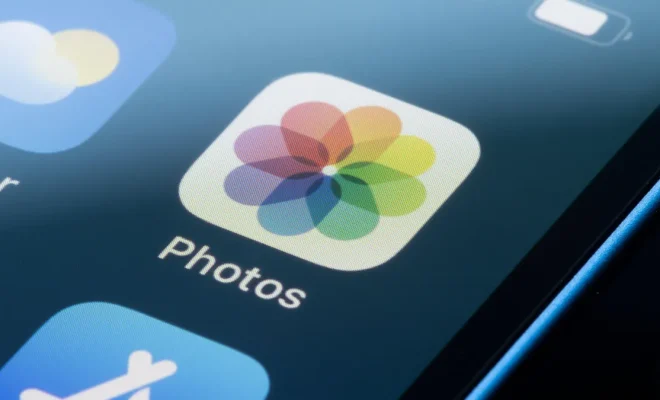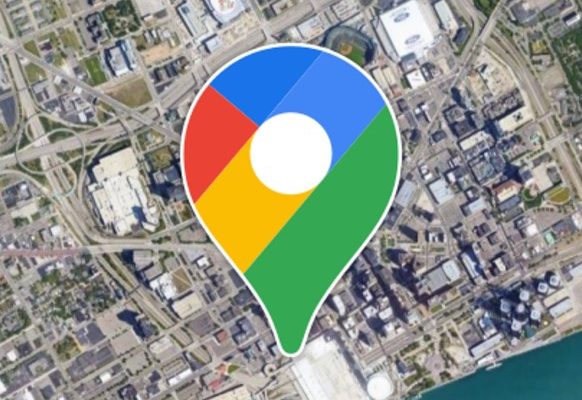How to Change Brightness in Windows 11

Windows 11 is the latest version of the Windows operating system and it comes with a lot of new features and improvements. One of the basic features that are commonly used on any computer is the ability to adjust the brightness of the screen.
Changing the brightness of your screen can help you read comfortably or watch a movie without straining your eyes. In this article, we’ll discuss how to change the brightness in Windows 11.
Method 1: Using the Keyboard
One of the easiest ways to change the brightness of your screen is to use your keyboard. Many laptops and desktop keyboards come with dedicated keys for increasing and decreasing the brightness. These keys are typically located on the top row of the keyboard, usually near the function keys.
Most laptop keyboards have the brightness keys on the FN key row which is usually located at the bottom-left side of the keyboard. To increase the brightness of your screen, press the Fn key and the corresponding brightness up key. Conversely, to decrease the brightness, press the Fn key and the corresponding brightness down key.
Method 2: Using Windows Settings
Another way to adjust the brightness in Windows 11 is to use the Windows Settings app. Here’s how you can do it:
1. Click on the Start button, and then select Settings from the menu.
2. Once the Settings app opens up, go to the System section.
3. Select the Display option from the list on the left side of the screen.
4. On the right side of the screen, you can see the Brightness option.
5. Use the slider to adjust the brightness of your screen.
Method 3: Using the Action Center
The Action Center is another place where you can adjust the brightness of your screen in Windows 11. Here’s how:
1. Go to the notification center by clicking on the notification icon in the taskbar.
2. In the Action center, click on the Brightness button.
3. Use the slider to adjust the brightness of your screen.
Conclusion
Adjusting the brightness of your screen is an important aspect of using a computer, as it can help reduce eye strain and improve your readability especially when using your computer at night. There are many ways to change the brightness in Windows 11, from using the keyboard buttons to the action center to the settings app. Whichever method you choose, it’s important to adjust the brightness to a level that is comfortable for you.