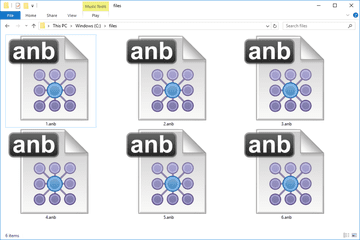How to Change App Icon Size on Your Android Device

If you’re tired of the default app icon sizes on your Android device and want to customize them, you’ve come to the right place. Here’s a step-by-step guide on how to change app icon sizes on your Android device:
Step 1: Download a Third-Party Launcher
Most default launchers don’t provide the option to customize app icon sizes, so you’ll need to download a third-party launcher. Some popular launchers include Nova Launcher, Apex Launcher, and GO Launcher. Once you’ve downloaded one of these launchers, install it on your Android device.
Step 2: Open the Launcher Settings
Open your new launcher and navigate to its settings. Look for a section named “Appearance,” “Display,” or “Home Screen.” This may vary depending on the launcher you’ve chosen, but most launchers will have a similar option.
Step 3: Customize the Icon Size
Once you’ve found the settings section, look for an option called “Icon Size” or “App Icon Size.” This is where you can customize the size of your icons. Drag the slider or use the +/- buttons to increase or decrease the size of your app icons, until you find a size that works for you.
Step 4: Apply the Changes
After customizing the app icon sizes, make sure to save your changes. Some launchers may require you to exit the settings menu and return to the home screen for the changes to take effect. In other cases, you may need to reboot your device entirely.
Step 5: Enjoy Your Customized Icons
Congratulations! You have successfully changed the app icon size on your Android device. Your apps should now have a more personalized and customized look.
In Summary…
To change app icon size on your Android device, you’ll need to download a third-party launcher, navigate to its settings, customize the icon size, apply the changes, and enjoy your customized icons! With this quick and easy process, you can customize your Android device, making it feel completely personalized to you. So go ahead and start tweaking those icons until you achieve the perfect look!