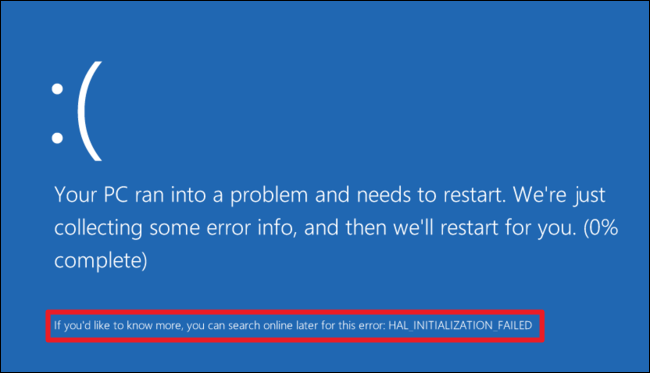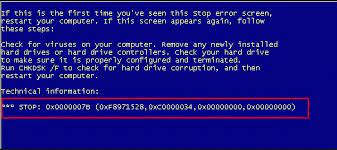How to Change Alexa’s Voice, Accent, and Language

If you’re using Amazon Alexa to help you with your daily routines, you likely already know how convenient it is to simply ask it to play music or add items to your shopping list. However, what you may not know is that you can also customize Alexa’s voice, accent, and language settings. This means that you can tailor Alexa to sound more like you or reflect your cultural identity. In this article, we will show you how to change Alexa’s voice, accent, and language to better suit your needs.
How to Change Alexa’s Voice
You can choose from seven different voices for Alexa, including male, female, and celebrity voices. Here’s how to set Alexa’s voice:
1. Open the Alexa app on your smartphone or tablet.
2. Tap on the Devices icon on the lower right corner of your screen.
3. Select your Alexa device from the list.
4. Tap on the Settings icon beside your device’s name.
5. Scroll down to find the Alexa’s Voice section and tap on it.
6. Choose your preferred voice from the available options.
7. Tap on Save to apply the changes.
How to Change Alexa’s Accent
Depending on where you are from or where you currently are, you can change Alexa’s accent to match your dialect. Alexa has several English dialects to choose from, including British, Australian, and Indian. Here’s how to change Alexa’s accent:
1. Follow steps 1-4 as above.
2. Scroll down to find Language and tap on it.
3. Choose your preferred language, e.g., English (Australia) or English (UK).
4. Scroll down to find the Text-to-Speech option and tap on it.
5. Pick your preferred accent from the available options.
6. Tap on Save to apply the changes.
How to Change Alexa’s Language
Alexa supports several languages, including French, Spanish, and German. Here’s how to change Alexa’s language:
1. Open the Alexa app on your smartphone or tablet.
2. Tap on the Devices icon on the lower right corner of your screen.
3. Select your Alexa device from the list.
4. Tap on the Settings icon beside your device’s name.
5. Scroll down to find Language and tap on it.
6. Pick your preferred language from the available options.
7. Tap on Save to apply the changes.
Please note that Alexa’s voice settings, accent, and language may affect its comprehension and the types of responses it provides. Moreover, not all accents and languages are available for Alexa on all devices. For instance, some celebrity voices may only be available for specific devices.
In conclusion, changing Alexa’s voice, accent, and language can enhance your interaction with it and make it feel more personalized. The process is straightforward and can be done within minutes. If you haven’t already, give your Alexa device a facelift by customizing its settings!