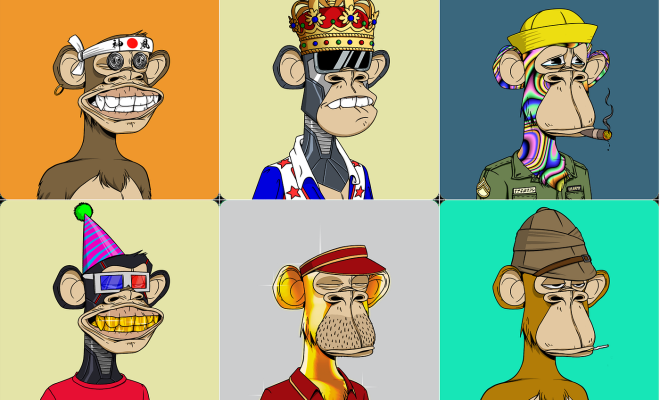How to Change a Windows Password via Command Line With Net User
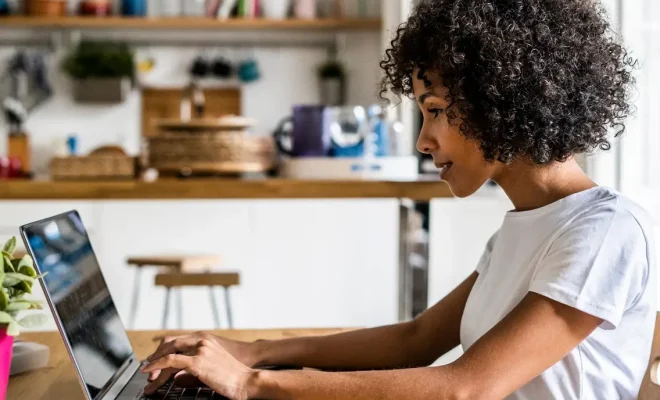
As a Windows user, it is essential to have a strong and secure password to protect your system from unauthorized access. Changing the password regularly is a good practice to ensure the system’s security. In this article, we’ll explain how to change a Windows password via command line with Net User.
The Net User command is a command-line tool used to manage user accounts in Windows. It can be used to create a new user account, disable or enable an account, modify user properties, and reset user passwords. Here’s how you can change a Windows password using the Net User command.
Step 1: Open Command Prompt
To open Command Prompt press “Windows + R” keys, type “cmd” in the Run dialog box, and hit enter. Alternatively, you can search “Command Prompt” in the Start menu and click on it.
Step 2: Run Net User command
To run the Net User command, type “net user” in the Command Prompt, followed by the username whose password you want to change. For example, to change the password of the user “Jack,” type “net user Jack.”
Step 3: Change Password
Once you have entered the username, press Enter key, and the system will display a list of options available for that user. To change the password, type “net user Jack *” and hit enter. The system will prompt you to enter a new password for that user. Type your new password twice and press Enter.
Step 4: Confirm Password Change
The system will confirm that the password has been successfully changed. You can check it by logging in with the new password.
Alternative Method: Using the Net User Command with Additional Parameters
The Net User command can be used with additional parameters to change user passwords more securely. These parameters force the user to change the password on the next logon or require the user to enter a unique password. Here’s how you can use the Net User command with additional parameters to change a user’s password.
1. To force the user to change the password on next logon, type:
net user [username] /logonpasswordchg:yes
2. To require the user to enter a unique password, type:
net user [username] /passwordreq:yes