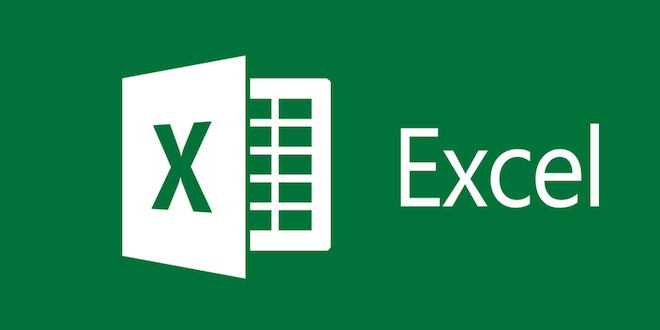How to Change a Live Photo Into a Still Photo

Live photos are great for capturing your memories in a more dynamic way. But at times, we may want to share a still photo instead. The good news is, changing a live photo into a still photo is a simple process. Here’s how to do it:
Step 1: Open the Photos App
Go to the Photos app on your iPhone and select the live photo that you want to turn into a still photo.
Step 2: Tap on the Edit Button
When you’ve selected the live photo, tap on the “Edit” button located on the top-right corner of the screen.
Step 3: Select the “Live” Button
Once you’re in the edit mode, you’ll see a “Live” button on the bottom-left corner of the screen. Tap on it to turn off the live photo feature.
Step 4: Push the “Done” Button
After turning off the live photo feature, you’ll see a white “Done” button located on the bottom-right corner of the screen. Tap on it to save your changes.
Step 5: Save as a Still Photo
Now that your live photo is turned into a still photo, tap on the “Save” button located on the top-right corner of the screen to save it to your camera roll.
That’s it! Your live photo is now a still photo and can be shared with friends and family. You may also choose to edit the photo by cropping, rotating, adding filters or adjusting the brightness, clarity, and saturation levels to enhance it further.