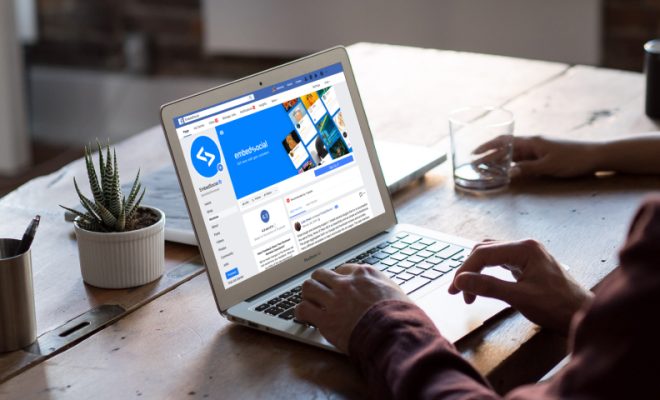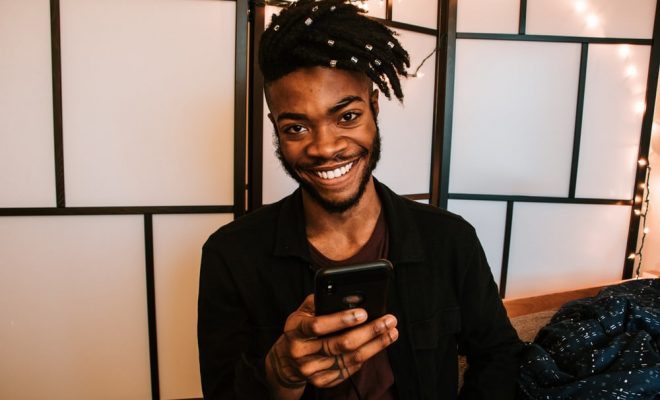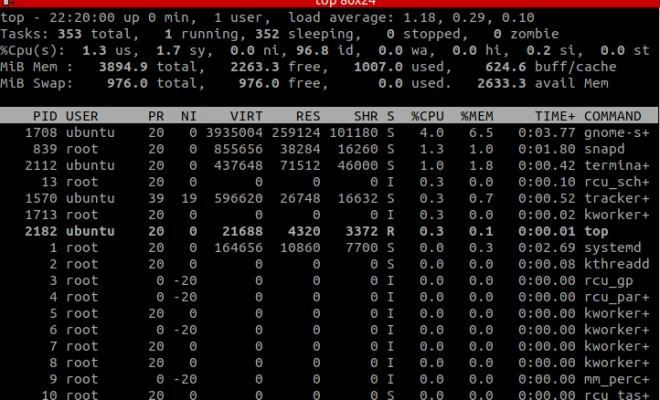How to Cancel YouTube Premium
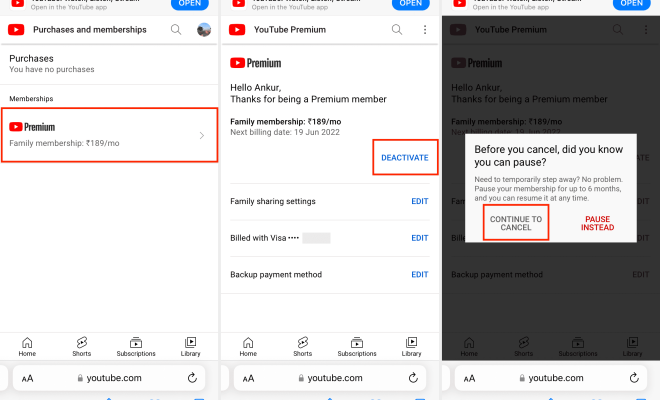
YouTube Premium is a premium service offered by YouTube that allows its users to access additional features such as ad-free videos, offline playback, and access to YouTube Originals. While this service may sound appealing to many users, some may want to cancel their subscription for various reasons. If you are one of those users who wants to cancel your YouTube Premium subscription, here’s a step-by-step guide on how to do it.
Canceling Your YouTube Premium Subscription on Web
1. Open YouTube on your web browser
2. Click on your profile icon at the top right corner of the screen
3. From the drop-down menu, click on “Paid memberships”
4. Select the “Manage” button beside the YouTube Premium subscription
5. Click on the “Cancel membership” button
6. Follow the on-screen prompts to confirm your cancellation
Canceling Your YouTube Premium Subscription on iOS
1. Open your Apple ID settings on your device
2. Go to “Subscriptions”
3. Select your YouTube Premium subscription
4. Click on “Cancel subscription”
5. Follow the on-screen prompts to confirm your cancellation
Canceling Your YouTube Premium Subscription on Android
1. Open the YouTube app on your Android device
2. Tap on your profile icon at the top right corner of the screen
3. From the drop-down menu, tap on “Paid memberships”
4. Select the “Manage” button beside the YouTube Premium subscription
5. Tap on the “Cancel membership” button
6. Follow the on-screen prompts to confirm your cancellation
It’s essential to keep in mind that canceling your YouTube Premium subscription may not result in an immediate refund, and you may continue to have access to the service until the end of your current subscription period. However, you will not be charged further once your subscription expires.
In conclusion, canceling your YouTube Premium subscription is a stress-free process. Just follow the step-by-step guide we have provided, and you will be done within a few minutes.