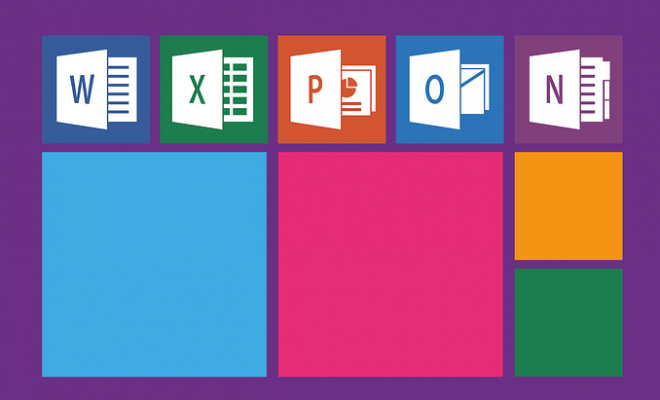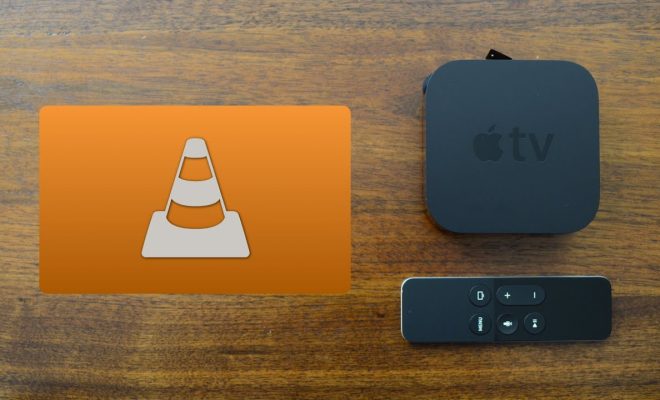How to Calibrate Your Mac’s Display For Color Accuracy
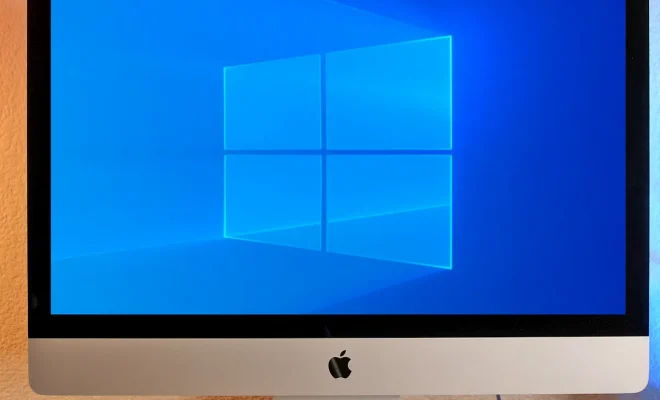
As a Mac user, you depend on your computer’s display for everything from work to entertainment. However, displays are not always calibrated accurately, and this can affect the quality of the content you see. Inaccurate colours could mean that the blue you see might be different from the blue that the designer intended, which could be frustrating if you are a creative professional. Here are a few tips on how to calibrate your Mac’s display for colour accuracy.
1. Use Tools that Improve the Display
Before you even start to calibrate your display, it is essential to make sure your Mac is equipped with the right tools. Investing in a colorimeter or spectrophotometer will save you a lot of struggle and help you achieve excellent color accuracy. These tools are efficient, as they measure the light emitted by your Mac’s screen and its response to colours.
2. Avoid Custom Settings
Customizing the colour settings on your Mac might be tempting, but you should avoid it at all costs. The default settings are usually designed to give you the best possible display experience, and changing them will most likely worsen the display quality.
3. Disable True Tone
True Tone is an excellent feature that automatically adjusts the Mac’s screen temperature depending on the light in your environment. However, since it affects colour reproduction, it is best to disable it when calibrating your Mac’s display.
4. Calibrate Using System Preferences
Your Mac’s System Preferences is your go-to tool for calibration. Navigate to the Displays settings and click on the Color tab. From there, click on Calibrate and follow the on-screen instructions carefully.
5. Optimize Your Display for the Room
Your display should be calibrated to the lighting in the room you use your computer. If you work in a bright room with lots of natural light, you might need to change the colour temperature to a warmer setting. If you work in a basement with dim lighting, use a cooler setting.
6. Use Your Calibrated Display
Now that your display is calibrated, it’s time to use your Mac as you would normally. If you see a colour that is off, repeat the calibration process until you achieve satisfactory results.
In conclusion, color accuracy is essential, especially for creative professionals. Calibrating your Mac’s display is a straightforward process that can make a significant difference in the quality of the content you see. Follow these steps and enjoy accurate and vibrant colours on your Mac.