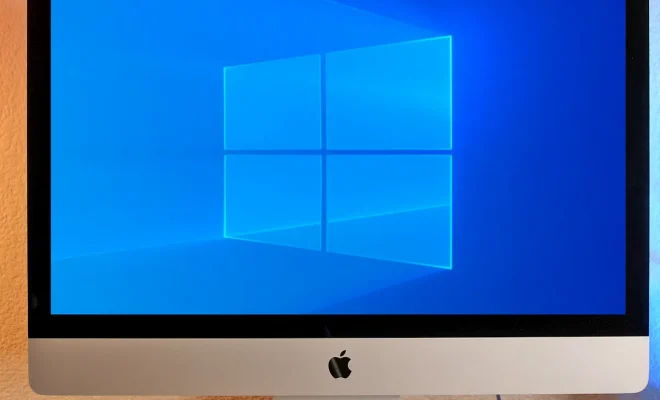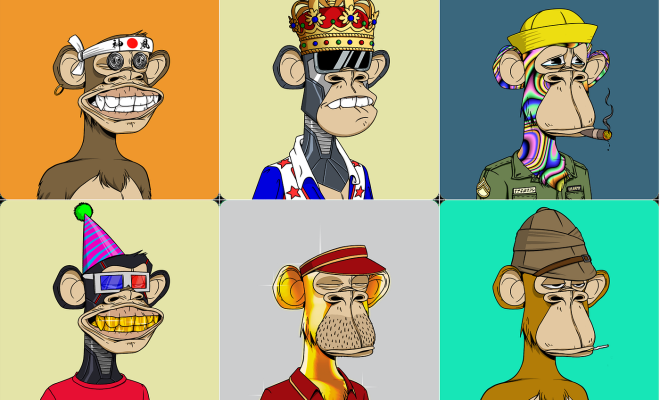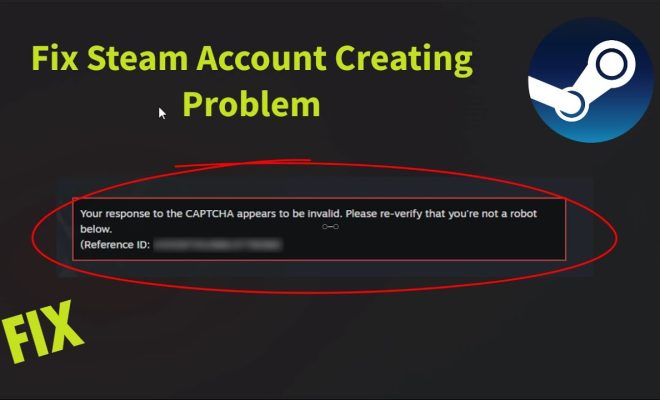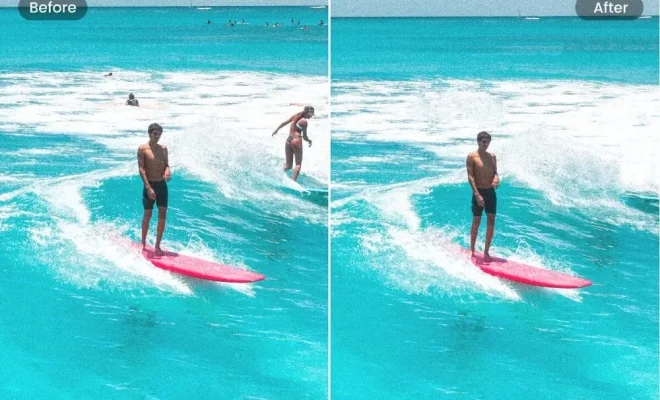How to Calibrate Google Maps for Better Directions
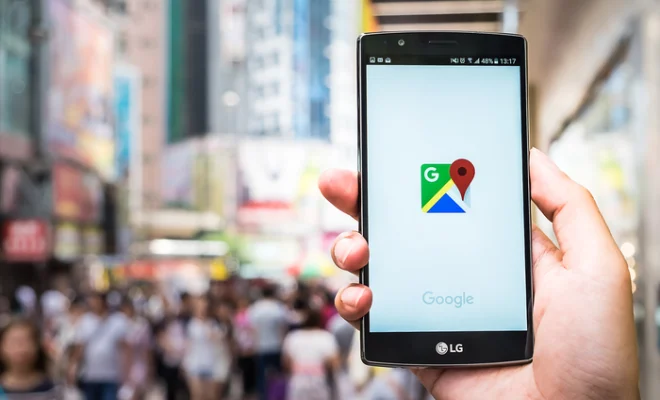
Google Maps is an invaluable tool for getting directions and finding your way around. However, occasionally, it may not provide the best directions, and you may end up in the wrong place or wasting your time. The issue could be a calibration problem that is easily fixable with a few simple steps. Here is a guide on how to calibrate Google Maps for better directions.
1. Check your location settings
The first step is to ensure that your location settings are accurate. Google Maps relies on your phone’s GPS to determine your location accurately. Therefore, you need to check that your phone’s location settings are turned on and that GPS is enabled. To check this, go to the ‘settings’ app on your phone and navigate to the ‘location’ option. Ensure that it is turned on, and GPS is enabled.
2. Use Wi-Fi and Bluetooth
Wi-Fi and Bluetooth technology can also help Google Maps locate you more accurately. Ensure that both Wi-Fi and Bluetooth are turned on in your phone settings. Your phone will use nearby Wi-Fi networks and Bluetooth devices to assist it in determining your exact location.
3. Clear your cache
Your Google Maps app stores data in its cache to help you access information quickly. However, if your cache data is outdated, it may affect the accuracy of your directions. Clearing the cache frequently helps improve the app’s performance. To do this, go to ‘settings’ on your phone, then navigate to the ‘apps’ option. Find ‘Google Maps,’ tap on it, and select ‘clear cache.’
4. Update the app
Google Maps regularly releases updates for its app, and updating your app may solve any GPS issues you may be experiencing. If your app is outdated, it may not function correctly, leading to incorrect directions. To update the app, go to the ‘Google Play store’ on your phone, find Google Maps, and click ‘update.’
5. Enable High-Accuracy Mode
Having high accuracy mode turned on can help Google Maps determine your location more accurately. This mode uses Wi-Fi networks, cell towers, and GPS to pinpoint your exact location. To enable this mode, go to your phone’s settings, navigate to the ‘Location’ option, and turn on ‘High-Accuracy’ mode.
6. Calibrate your compass
Your phone’s compass may affect your Google Maps accuracy. Calibrating your phone’s compass can help improve Google Maps’ accuracy. To do this, open the Google Maps app and rotate your phone in a figure-eight motion until the screen vibrates. This action will calibrate the compass.
In conclusion, calibrating Google Maps for better directions is essential to help improve its accuracy. By following these few simple steps, you can improve your Google Maps’ accuracy, making navigating to your destination faster and more efficient.