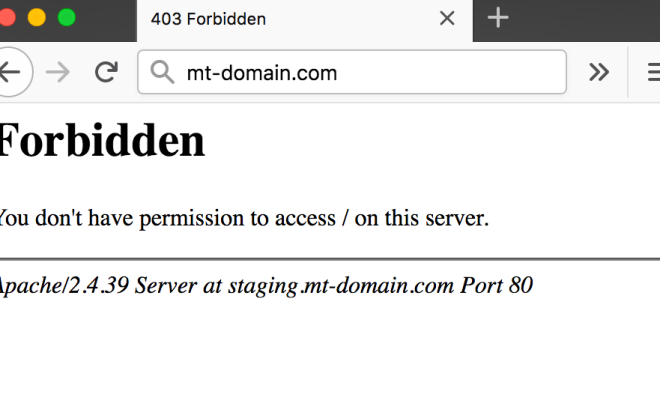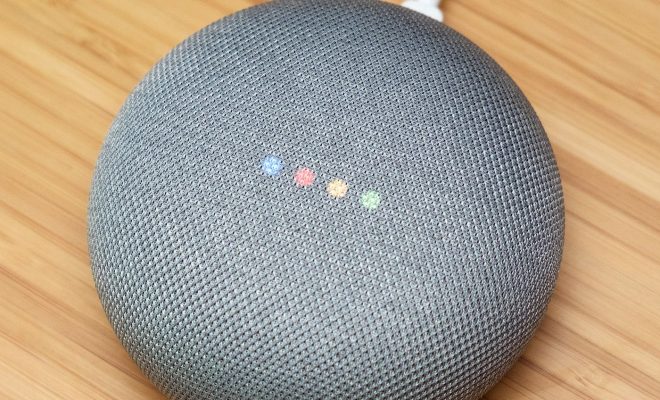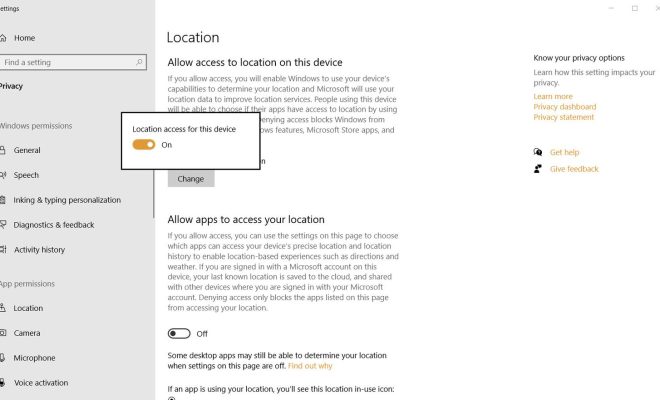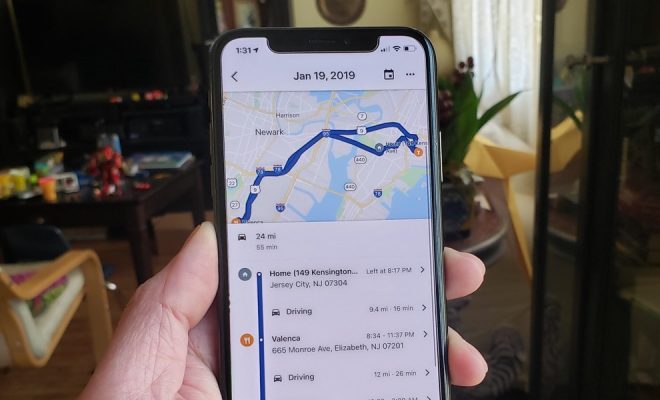How to Burn a DVD From Windows Movie Maker

If you’re a Windows user and are looking to create a DVD using your existing Windows Movie Maker project, you’ve come to the right place. Here’s a step-by-step guide on how to burn a DVD from Windows Movie Maker to create a professional-looking disc.
Step 1: Organize Your Files
Before you start with the burning process, make sure that all the video files needed for your project are organized in a folder. The images, videos, and sound files should be in one folder so that they can be easily located during the burning process.
Step 2: Save Your Project
Open Windows Movie Maker and save your project. Click on the “File” tab followed by “Save Project.” Choose a name for the project and save it on your computer.
Step 3: Save Your Project as a Video
Once your project is saved, it’s time to export it as a video. Click on the “File” tab followed by “Save Movie.” Choose “Recommended for this project” and click “Next.” Choose “Burn a DVD” and click “Next” again.
Now, you’ll be prompted to select a quality level for your video file. Choose the highest available as this will ensure the best quality for your DVD.
Step 4: Burn Your DVD
Choose “Burn to DVD” and insert a blank DVD into your DVD drive. Click “Next” and wait for the DVD to be burned. This can take some time, so make sure that you have plenty of free space on your hard drive and are not running any other programs that may slow down the process.
Step 5: Complete the Process
Once the DVD has been burned, click “Finish” and eject the disc from the DVD drive. Your DVD is now ready to be played on a TV or DVD player.
Conclusion
Burning a DVD from Windows Movie Maker is a straightforward process that doesn’t require any special skills. Follow the steps mentioned above, and you’ll soon have a professionally produced DVD that can be enjoyed by your family and friends. Good luck!