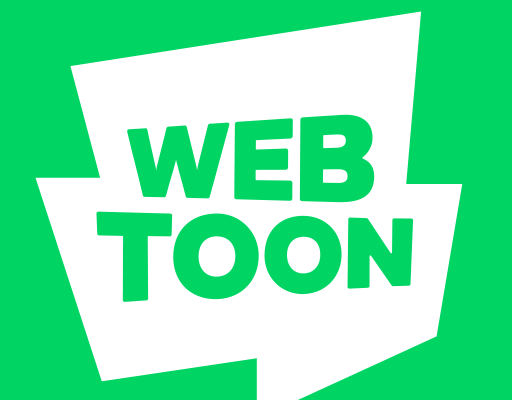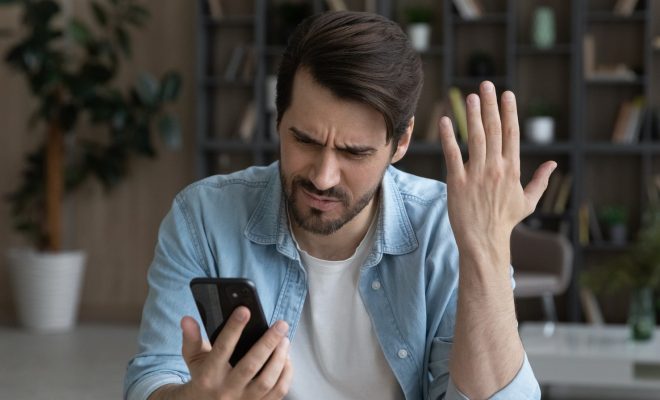How to Build Instant Charts with Google Sheets’ Explore Feature
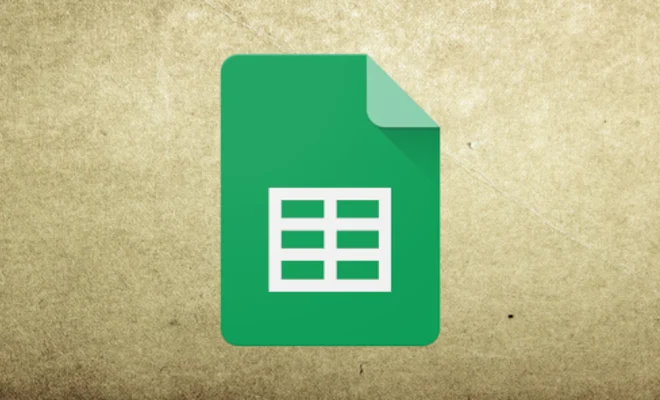
As businesses continue to collect more data, it has become increasingly important to effectively present that data to others in a clear, visual format. Google Sheets’ Explore feature allows users to quickly and easily build charts and graphs without needing extensive knowledge of data analysis software or programming languages.
Step 1: Open a Google Sheets document
The first step is to open a Google Sheets document that contains the data you want to create a chart for. This could be anything from sales figures to survey results.
Step 2: Click explore
Next, select the ‘Explore’ button in the bottom right-hand corner of the screen. This will open up a panel on the right-hand side of the screen with several different options for creating a chart.
Step 3: Choose a chart type
Explore contains a number of different chart types to choose from, including bar charts, line charts, and scatter plots. Users can also choose from a number of pre-made templates that offer different visualizations of the data.
Step 4: Customize the chart
Once you have chosen a chart type, you can customize it to meet your specific needs. This includes choosing the data range that you want to create a chart for, selecting which columns or rows to display, and adjusting the formatting of the chart.
Step 5: Share the chart
Once you have created the chart, you can share it with others by simply clicking the ‘Share’ button located in the top right-hand corner of the screen. This will allow you to share the chart with others, either by sharing the entire Google Sheets document or by embedding the chart into a website or presentation.
Overall, Google Sheets’ Explore feature provides an easy and efficient way to create charts and graphs without needing extensive knowledge of data analysis software or programming languages. By following these simple steps, users can quickly and effectively present their data in a clear and visually appealing format.