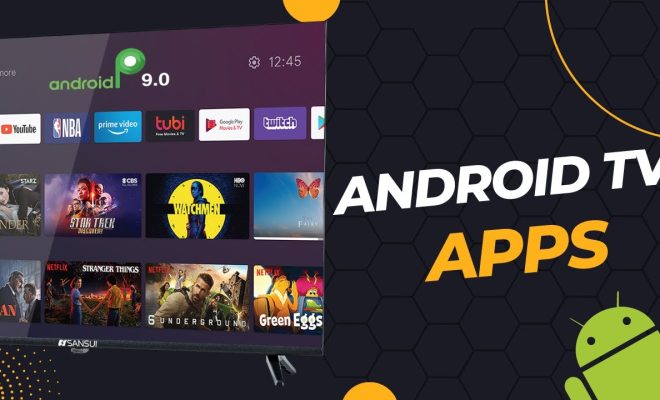How to Boot Your Mac in Safe Mode

If you’re experiencing issues with your Mac such as freezes, crashes, slow performance, or software issues, one solution is to boot your Mac in safe mode. Safe mode starts your Mac with only the essential system processes running, and disables third-party software and drivers. This can help identify and fix the underlying problem.
Here’s how to boot your Mac in safe mode:
Step 1: Shut down your Mac. You can do this by going to the Apple menu and selecting Shut Down or by pressing and holding the power button until the Mac turns off.
Step 2: Press the power button to turn on your Mac.
Step 3: Immediately press and hold the Shift key as your Mac starts up. Keep holding the Shift key until the login window appears.
Step 4: Once you’re logged in, you’ll see “Safe Boot” in the top right corner of the screen. You’ll also notice that your desktop may look different – this is because some features are disabled in safe mode.
Step 5: Use your Mac in safe mode and assess whether the issue you were experiencing is still present. If the issue is resolved, you can restart your Mac normally.
Step 6: If the issue persists in safe mode, it may be a hardware problem or a more complex software issue. You may want to try running diagnostics or seeking professional help.
Step 7: To exit safe mode, simply restart your Mac normally.