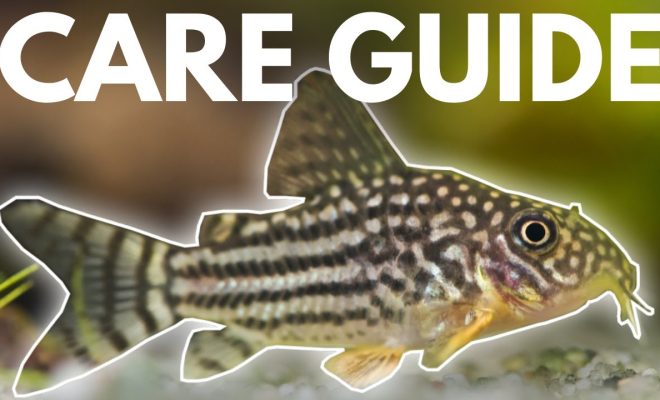How to Boot Up Your Computer: 7 Steps

Step 1: Ensure your computer is plugged in
Before booting up your computer, make sure it is connected to a power source. Check that the power cable is securely connected to both the wall outlet and the back of the computer. For laptops, ensure your battery is charged or connected to a power source.
Step 2: Position your peripherals
Before turning on the computer, connect your keyboard, mouse, and monitor. These peripherals should be properly connected and positioned for comfortable use. For desktop computers, ensure any required display cables are securely connected between the monitor and the computer.
Step 3: Turn on the main power switch
For desktop computers, locate the main power switch on the back of the system unit or power supply. Flip this switch to the “ON” position before pressing the computer’s front power button.
Step 4: Press the power button
Locate the power button on your computer; it’s usually found on either the front or side of a desktop or along the edge for laptops. Press and hold the button briefly until you hear fans start up and see lights on the computer’s front panel.
Step 5: Wait for initialization
Upon powering up, your computer will begin initializing its hardware and software components. You’ll likely see a splash (logo) screen from your device manufacturer or BIOS information displayed. Wait patiently while your computer completes this process.
Step 6: Loading operating system
After initialization, your computer will move on to load its operating system—likely either Microsoft Windows, macOS, or Linux. This stage will display a loading screen or animation specific to your OS while files are read from storage and loaded into memory.
Step 7: Successful boot
Once your operating system finishes loading all necessary files and services, you’ll be presented with a login screen or desktop environment. Now you can input any necessary login credentials and access your workspace. Congratulations! You’ve successfully booted up your computer.