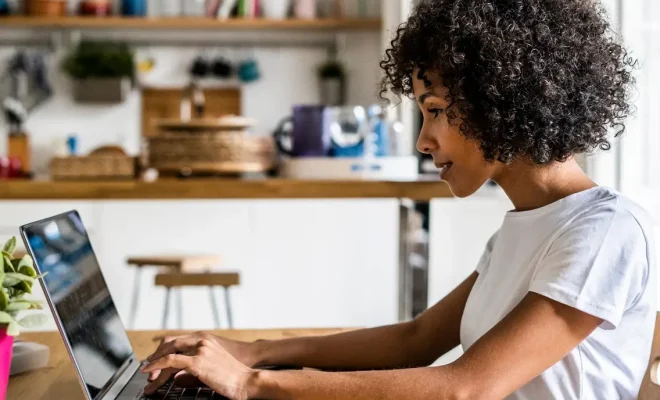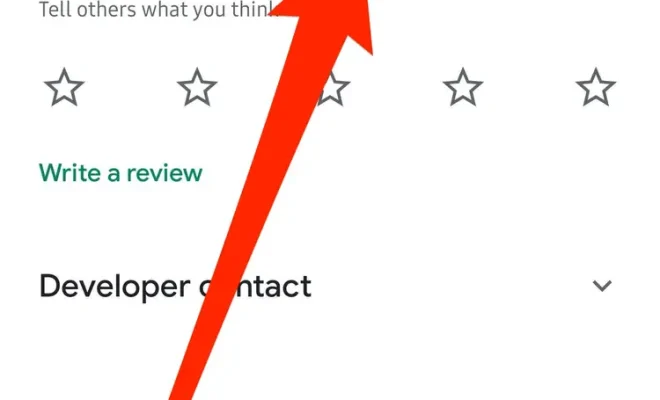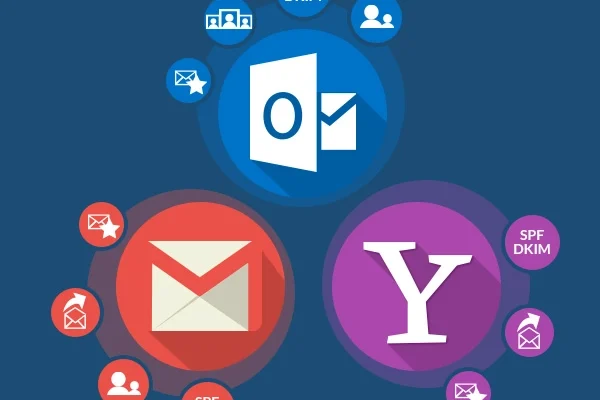How to Blur Your FaceTime Background on Your Mac
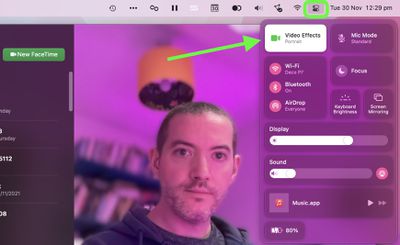
If you are a Mac user, you may have noticed the newest feature of the FaceTime app that allows you to blur your background during video calls. This is a great tool to use if you want to hide your messy room or simply create a more professional atmosphere during virtual meetings. In this article, we will guide you on how to blur your FaceTime background on your Mac.
Step 1: Launch FaceTime App
To get started, you need to launch the FaceTime app on your Mac. You can either find it in your dock or use the search bar in the top right corner of your screen to locate it.
Step 2: Choose a Contact and Start a Call
Once you have launched the FaceTime app, select a contact you want to call. You can either use the search bar to search for the contact or select someone from your contact list. Click on their name and then select the video call button to start a video call.
Step 3: Enable the Background Blur Feature
During the video call, look for the three dots that appear in the bottom right corner of the screen. Click on these dots to open the FaceTime settings. This will reveal a few options, including the option to “Turn on Background Blur”. Click on this option to enable the background blur feature.
Step 4: Enjoy Your Blurred Background
Once you have enabled the background blur feature, FaceTime will automatically blur the background. This will help to create a more professional look if you are in a workspace or if you want to hide a messy background. Now that you have enabled your blurred background, sit back, and enjoy your video call with your clear, professional background.
In conclusion, the latest update to the FaceTime app has made video calls even more professional with the background blur feature. Whether you are at work or in a personal video call, the ability to blur your background is a game-changer. By following the steps above, you can easily enable the background blur feature on your Mac and start enjoying a clearer, more professional-looking background.