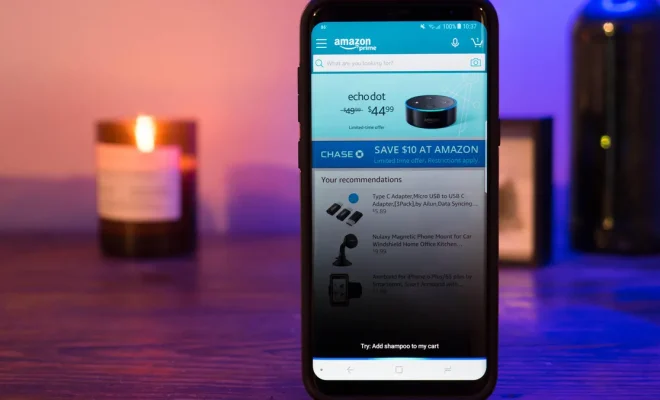How to Block YouTube on an Amazon Fire Tablet
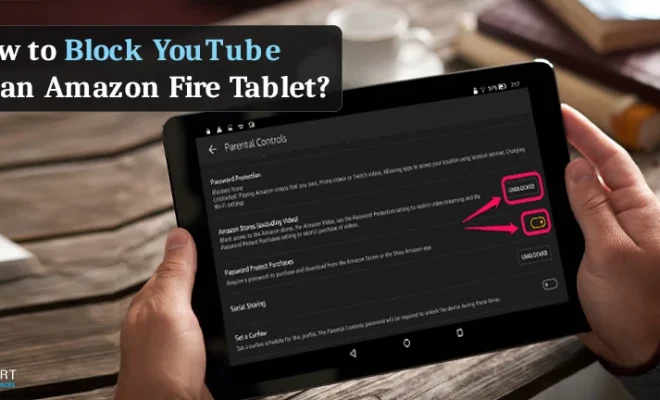
Amazon Fire Tablets are popular devices for reading books, watching TV shows and movies, and listening to music. However, if you want to limit your child’s screen time or if you want to avoid them being exposed to inappropriate content, then blocking YouTube can be the right solution for you.
Here’s how to block YouTube on an Amazon Fire Tablet:
Step 1: Go to Settings on your Amazon Fire Tablet.
Step 2: Select the “Security & Privacy” option.
Step 3: Tap on “Parental Controls.”
Step 4: Turn on the toggle button for “Parental Controls.”
Step 5: You will now be prompted to create a new PIN number. Enter your desired PIN number twice.
Step 6: Once you’ve created your PIN, navigate to the “Manage Content & Subscription” section.
Step 7: Select “Subscription” and turn off the toggle button for “Prime Video Channels.”
Step 8: Return to the “Manage Content & Subscription” section and select “Apps & Games.”
Step 9: In “Apps & Games,” scroll down until you reach the YouTube application.
Step 10: Tap on YouTube and select “Block.”
Step 11: Confirm your decision by tapping on “OK,” and you’re done.
Now, when you or your child tries to open YouTube, the application will be blocked and require a PIN code to access it.
It’s important to note that while this method will prevent the YouTube app from being used, it won’t block access to YouTube content that’s shared on social media or viewed through a web browser. So if you want to ensure your child’s safety online, it’s important to monitor their online activity and use other tools like parental controls, filters, and monitoring software.
In conclusion, blocking YouTube on an Amazon Fire Tablet is a simple process that can be accomplished through the device’s parental controls. By taking this step, you can help ensure that your child is safe from inappropriate content while using the tablet.