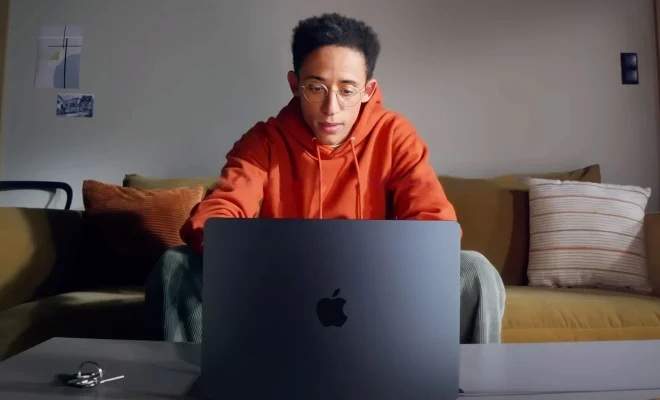How to Block Websites on Android

As an Android user, there may be certain websites that you prefer not to access on your phone or tablet. Fortunately, there are several methods that you can use to block websites on Android. In this article, we will go over some of the best ways to do so.
1. Use Built-In Parental Controls
One of the easiest ways to block websites on Android is to use the built-in parental controls feature. Most Android devices come with this option, which allows you to set restrictions on apps, games, and web browsing. Here’s how to do it:
1. Go to your device’s settings and look for the “Users and Accounts” or “Accounts” option.
2. Select the user account you want to set parental controls for.
3. Scroll down and click on the “Parental Controls” option.
4. Turn on the parental controls if they are not already enabled.
5. Add the website addresses you want to block to the blocked website list.
2. Use a Third-Party App
If your Android device does not have a built-in parental control feature, you can use a third-party app like BlockSite. This app allows you to block websites, social media apps, and other distracting content. Here’s how to use it:
1. Download and install BlockSite from the Google Play Store.
2. Open the app and click on the “Block Websites” option.
3. Add the website addresses you want to block to the blocked website list.
4. Optionally set a schedule for when the restrictions should be active.
3. Use a Firewall App
Another way to block websites on Android is to use a firewall app like NetGuard. This app allows you to block access to websites, apps, and services you do not want to use. Here’s how to use it:
1. Download and install NetGuard from the Google Play Store.
2. Launch the app and go to the “Settings” tab.
3. Turn on the “Block domain name system (DNS) requests” option.
4. Add the website addresses you want to block to the blocked website list.
4. Use Browser Extensions
If you only want to block certain websites while you are browsing the internet, you can use browser extensions like BlockSite or StayFocusd. These extensions allow you to set up a list of websites that you want to block while you are using your browser. Here’s how to use them:
1. Install the BlockSite or StayFocusd extension for your preferred browser.
2. Follow the instructions to set up the extension and add the websites you want to block to the list.
Conclusion
Blocking websites on Android is a straightforward process. You can use built-in parental controls, third-party apps, firewall apps, or browser extensions to achieve your goal. By blocking distracting, harmful, or inappropriate content, you can stay focused and productive on your device.