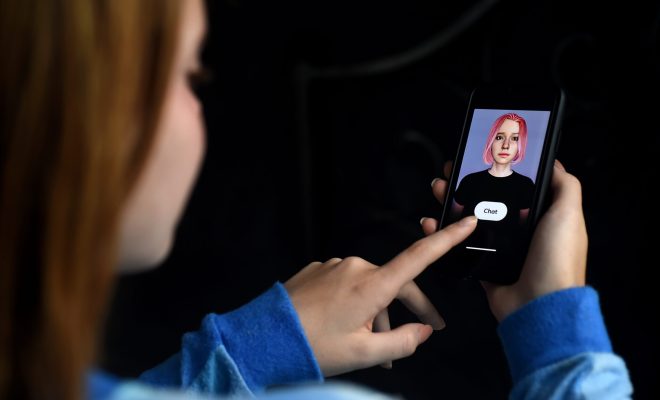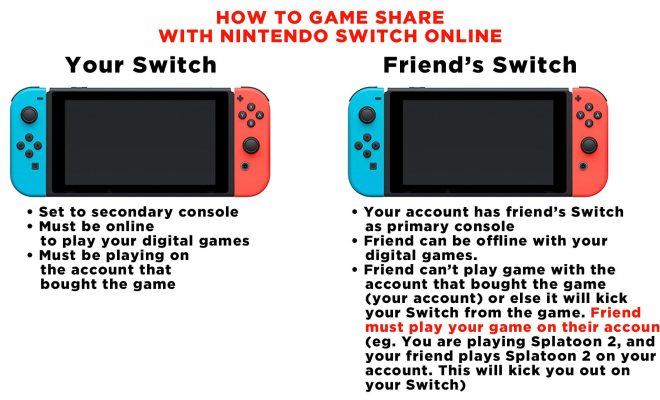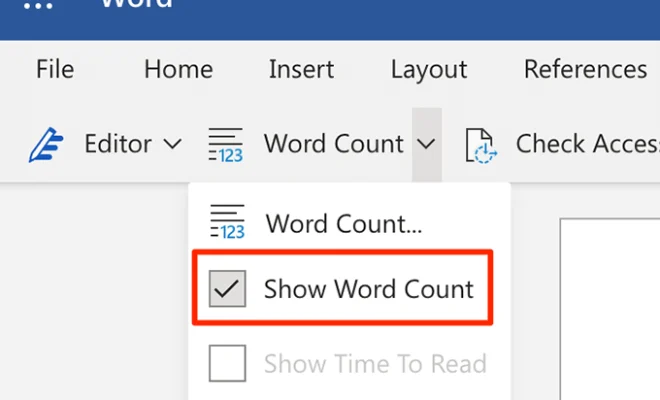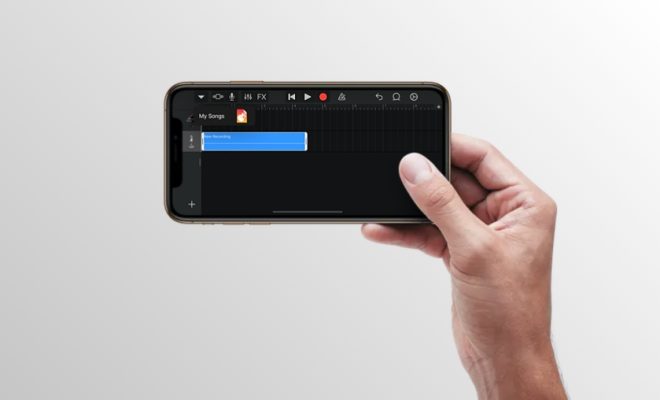How to Block and Allow Pop-ups on Safari

Pop-up ads have been a major annoyance to internet users for a long time, and many people have had enough of them. Safari, the default web browser for Apple devices, provides the feature to block and allow pop-ups which can help control what appears on the screen while browsing.
If you are having trouble with pop-up ads while using Safari, we are going to walk you through the steps to block or allow them.
Block Pop-ups on Safari:
1. Click on the ‘Safari’ menu in the top left of the screen.
2. Select ‘Preferences’.
3. Click on the ‘Security’ tab.
4. In the ‘Web content’ section, look for the ‘Block pop-up windows’ option and tick the box next to it.
5. Close preferences and exit Safari.
Allow Pop-ups on Safari:
1. Click on the ‘Safari’ menu in the top left of the screen.
2. Select ‘Preferences’.
3. Click on the ‘Security’ tab.
4. In the ‘Web content’ section, look for the ‘Block pop-up windows’ option and untick the box next to it.
5. Click on the ‘Exceptions’ button that appears next to it.
6. In the exceptions list, enter the website address you want to allow pop-ups on.
7. Click on the ‘Allow’ button next to the website address.
8. Repeat the steps above to add more exceptions if needed.
9. Close the preferences window and exit Safari.
While browsing, if you encounter a pop up which was not blocked by Safari and want to banish it click on the “Block Pop-up” option on the top left corner of the window.
Remember, pop-ups are often used by scammers and malicious websites to install malware or steal sensitive information. Therefore, users should be very careful when allowing pop-ups on Safari. Trustworthy websites usually only use pop-ups to provide additional information or advertise their products and services.
In conclusion, knowing how to block and allow pop-ups using Safari can make your browsing experience a lot easier and safe. Whether you want to limit distractions, improve security, or allow safe pop-ups, the steps above can help ensure a smoother browsing experience.