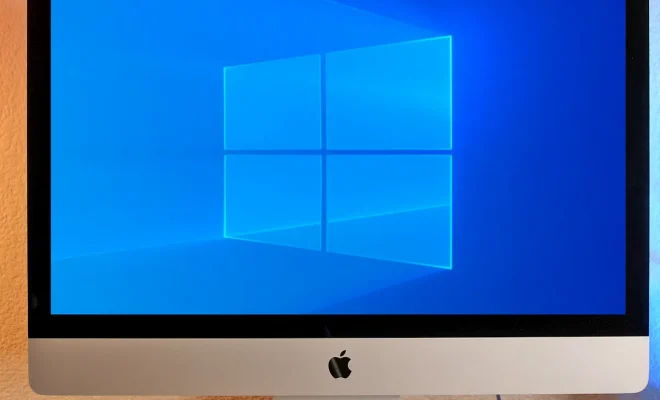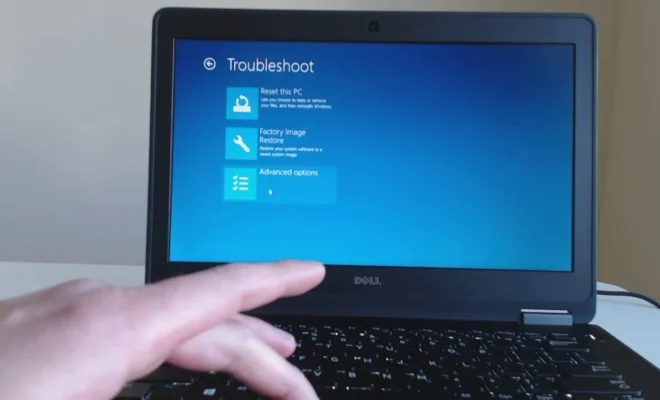How to Automatically Forward Text Messages to Email or Cloud on Android

With the increase in the popularity of smartphones, keeping track of important text messages has become an essential part of our daily routine. But what happens when those messages get lost or deleted? Or, what if you need to have access to them on your computer or another mobile device? The answer is simple – forward them to your email or cloud storage.
Luckily, Android offers various ways to automatically forward text messages to email or cloud storage services like Google Drive, Dropbox, or OneDrive. Here’s how to do it:
Using IFTTT
IFTTT (If This Then That) is a free web-based automation tool that enables users to create chains of simple conditional statements, known as “recipes” or “applets.” It can be used to automate a variety of tasks, including forwarding text messages.
1. Download and install the IFTTT app from the Google Play Store.
2. Open the app and create a new account if you don’t have one already.
3. Click on the “+” icon to create a new applet.
4. Click on “add,” then type “SMS” in the search bar, and select “Android SMS” from the options.
5. Choose the trigger action that you want to activate, such as “New SMS received matches search” or “New SMS received.”
6. Configure the trigger action by setting up the search criteria, recipient’s phone number, or any other relevant information.
7. Click on “+,” then type “email” or the name of your preferred cloud storage service, and select the appropriate action.
8. Confirm the applet by clicking on the “Finish” button.
Using SMS Forwarder
SMS Forwarder is a free app that allows users to forward SMS messages via email or another phone number. It can be used to forward text messages to multiple recipients simultaneously.
1. Download and install the SMS Forwarder app from the Google Play Store.
2. Launch the app.
3. Tap on the “+” icon to create a new rule.
4. Name the rule and select the desired criteria for forwarding.
5. Tap on the “Forward to” section and select “Email” or the name of your preferred cloud storage service.
6. Enter the email address or cloud storage account credentials.
7. Save the rule to activate the automatic forwarding.
Using Google Voice
Google Voice is a free service that provides a phone number to forward calls and texts to any phone or device. Users can forward text messages to an email address or another phone number.
1. Download the Google Voice app from the Google Play Store.
2. Set up a Google Voice account.
3. Tap on the three horizontal lines in the top left corner of the app.
4. Tap on “Settings.”
5. Tap on “Voicemail and texts.”
6. Toggle on “Forward messages to email.”
7. Enter the email address.
8. Save the settings to activate the automatic forwarding.
Conclusion
Now that you know how to automatically forward text messages to your email or cloud storage, you can rest assured that you will never lose any important messages again. Whether you use IFTTT, SMS Forwarder, or Google Voice, these simple solutions allow you to access your messages from anywhere, at any time. So, start forwarding those messages and enjoy the peace of mind that comes with knowing that you have a backup of all your important texts.