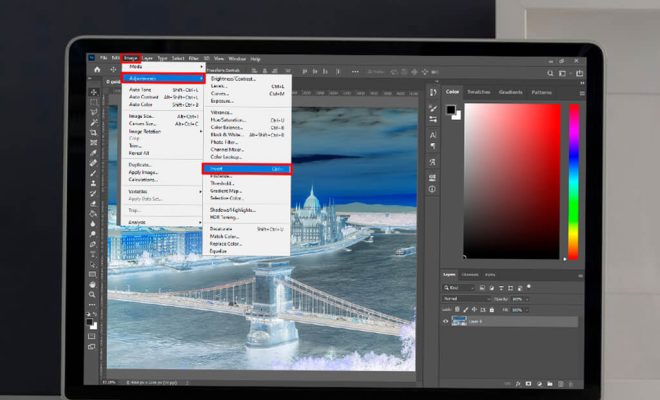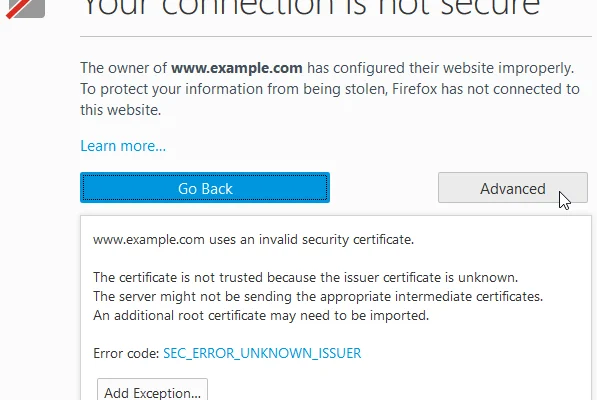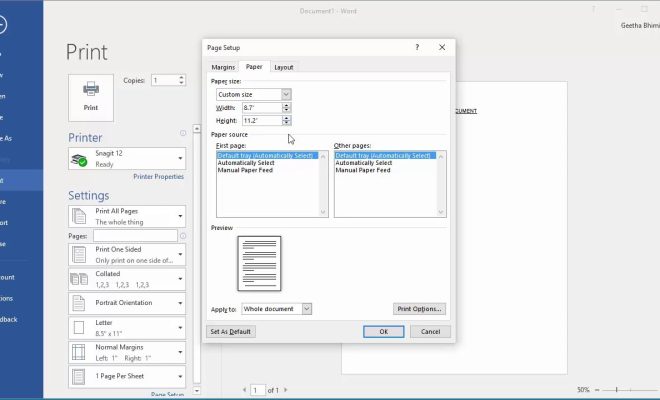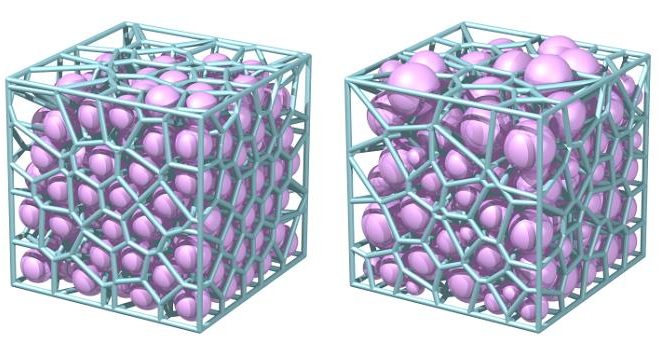How to Automate Outlook Emails With Python

Outlook is one of the most widely used email clients in the world. It is used by individuals and businesses alike to manage their emails, appointments, and contacts. However, manually managing large volumes of emails can be time-consuming and tedious. Fortunately, there is a way to automate outlook emails with Python.
Python is a high-level programming language that is widely used for creating automation scripts. With the help of Python and its libraries, you can easily create scripts that can automate many of the repetitive tasks you perform in Outlook.
Below are some steps you can follow to automate outlook emails with Python:
Step 1: Install Python and Required Packages
The first thing you need to do is install Python on your computer if you don’t have it already. You can download the latest version of Python from the official website: https://www.python.org/downloads/
Once you’ve installed Python, you need to install the following libraries:
– win32com.client
– pandas
– pywinauto
You can install these libraries using pip. Open the command prompt and type the following commands:
pip install win32com.client
pip install pandas
pip install pywinauto
Step 2: Connect to Outlook
Now that you have installed the required packages, you need to connect to Outlook using Python.
To do this, you need to use the win32com.client package. This package allows you to automate Microsoft Office applications, including Outlook.
Here’s some sample code to connect to Outlook:
import win32com.client
outlook = win32com.client.Dispatch(“Outlook.Application”).GetNameSpace(“MAPI”)
inbox = outlook.GetDefaultFolder(6)
The above code will connect to Outlook and get the default email inbox folder.
Step 3: Get Emails
The next step is to retrieve emails from your inbox. You can use the pandas library to process and manipulate the data.
Here’s some sample code to retrieve emails:
import pandas as pd
emails = []
for email in inbox.Items:
emails.append([email.Subject, email.SenderEmailAddress, email.ReceivedTime, email.Body])
df = pd.DataFrame(emails, columns=[‘Subject’, ‘Sender’, ‘ReceivedTime’, ‘Body’])
The above code will retrieve all the emails in your inbox and store them in a pandas dataframe. You can then manipulate the data by sorting, filtering, etc.
Step 4: Send Emails
Finally, you can use Python to send emails from Outlook. This is useful if you need to send the same email to multiple recipients or if you want to schedule emails to be sent at a specific time.
Here’s some sample code to send emails:
import pywinauto
outlook = pywinauto.application.Application().connect(path=”outlook.exe”)
new_mail = outlook.window(title=’Untitled Message – Message (HTML)’, class_name=’rctrl_renwnd32′)
new_mail.Edit.TypeKeys(“To: [email protected]{ENTER}”)
new_mail.Edit.TypeKeys(“Subject: Test{ENTER}”)
new_mail.Edit.TypeKeys(“Body: This is a test email. Please ignore.{ENTER}”)
new_mail.Compose.Cancel.Click()
The above code will open a new email window in Outlook, fill the fields with the required information, and then cancel the email.
In conclusion, automating Outlook emails with Python can save you a lot of time and effort. By automating repetitive tasks, you can focus on more important tasks, such as responding to urgent emails or completing important projects. With the help of Python and its libraries, you can easily automate Outlook emails and improve your productivity.