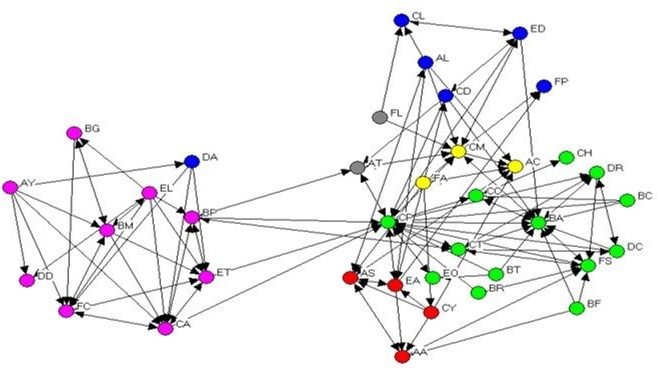How to Adjust the iPad’s Brightness
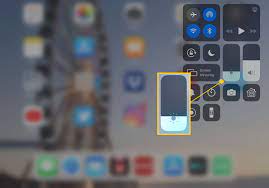
The iPad is known for its brilliant display, which can be customized to meet your preferences. One of the most basic settings you can adjust is the screen brightness. Adjusting the brightness of your iPad can not only give you a more comfortable viewing experience, but it can also extend your battery life. In this article, we’ll show you how to adjust the brightness of your iPad.
Method 1: Using the Control Center
The Control Center is a quick and easy way to adjust the brightness of your iPad. Follow these simple steps to access it:
1. Swipe down from the top-right corner of the screen to open the Control Center.
2. Look for the brightness slider at the top of the screen.
3. Move the slider left or right to adjust the brightness to your liking.
4. Tap anywhere outside the Control Center to close it.
Method 2: Using the Settings app
You can also adjust the brightness of your iPad through the Settings app. Here’s how:
1. Open the Settings app on your iPad.
2. Scroll down and tap on “Display & Brightness.”
3. Move the brightness slider left or right to adjust the brightness to your liking.
4. You can also turn on “Auto-Brightness,” which uses the ambient light sensor to automatically adjust the brightness based on your surroundings.
5. Tap anywhere outside the Settings app to close it.
Method 3: Using Siri
If you have Siri enabled on your iPad, you can use voice commands to adjust the brightness. Here’s how:
1. Activate Siri by holding down the Home button or saying “Hey Siri.”
2. Say “Set brightness to [percentage].”
3. Siri will adjust the brightness to your desired percentage.
4. You can also say “Increase brightness” or “Decrease brightness” to adjust the brightness by small increments.
In conclusion, the process of adjusting the brightness on your iPad is quite simple and easy, with different methods to choose from. You can use the Control Center, the Settings app, or even voice commands with Siri. Experiment with different brightness settings until you find the one that works best for you.